
In this article we will learn how to make and host a website from your computer accessible from anywhere with step by step using snapshot.
You have to follow every steps and requirements of making and hosting a website form your computer.
Also you can use FTP service to access your computer files from anywhere.Video streaming service can also be done using your own computer server.
How to make and host a website from your computer
All these can be easily get from internet. First of all Download all software.All the steps are given below
- Download and Install MySQL
- Download and Install PHP
- Download and Extract WordPress to desired location
- Download and Extract phpmyadmin to WordPress folder
- Activate IIS Server
- Download and install PHP manager for IIS
- Configure PHP CGI to Application pool of IIS
- Add Website to IIS and browse website for WordPress Installation
- Access phpmyadmin to manage database of wordpress
- Get Domain for worldwide access your website (Get free from Freenom)
Step 1 – Download and Install MySQL
Go to Download section of dev mysql download and select according with your OS type
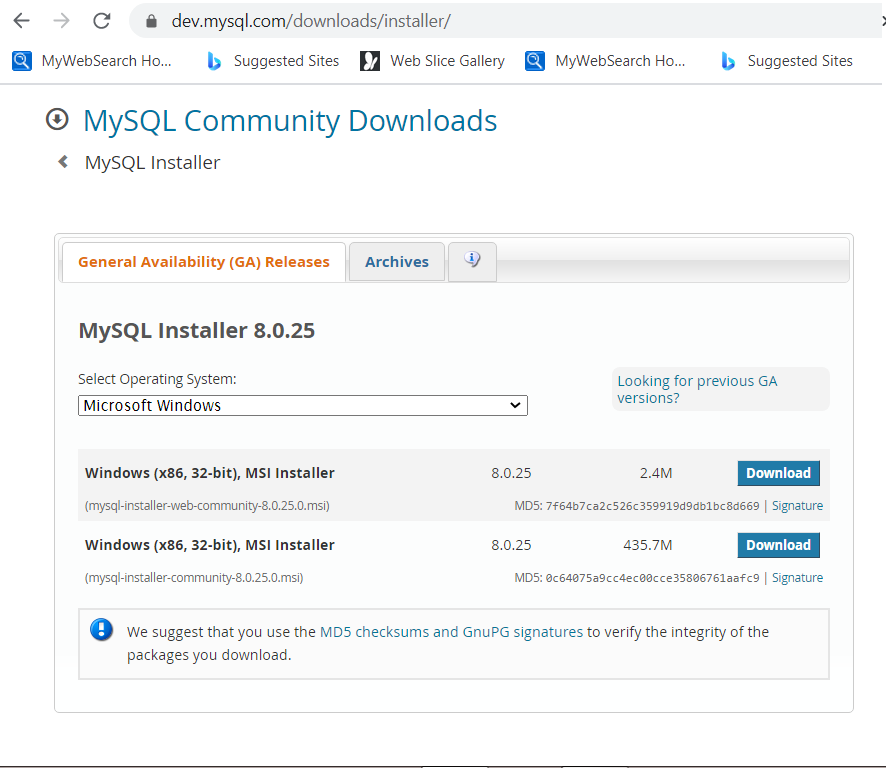
Start download even without login
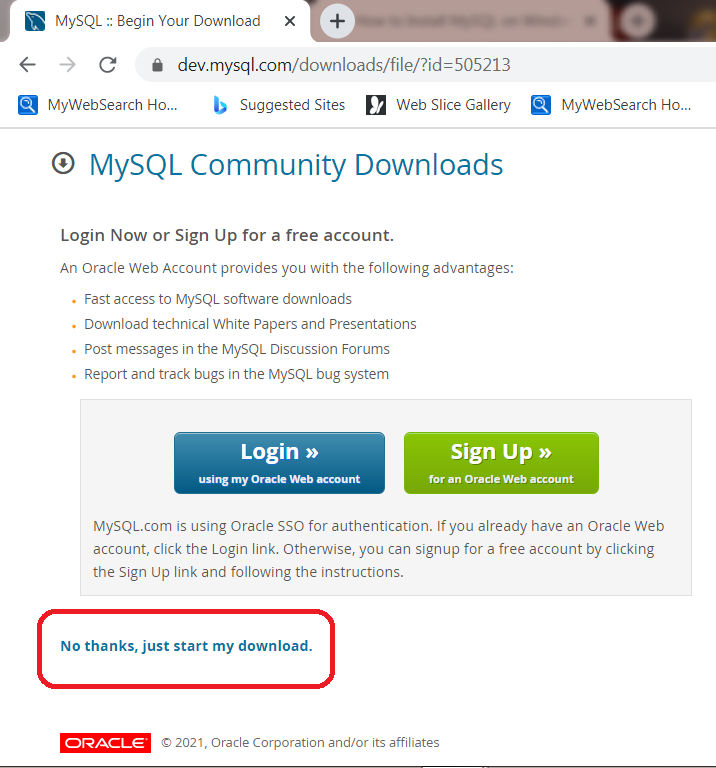
Go to downloaded folder of MySQL and Install MySQL
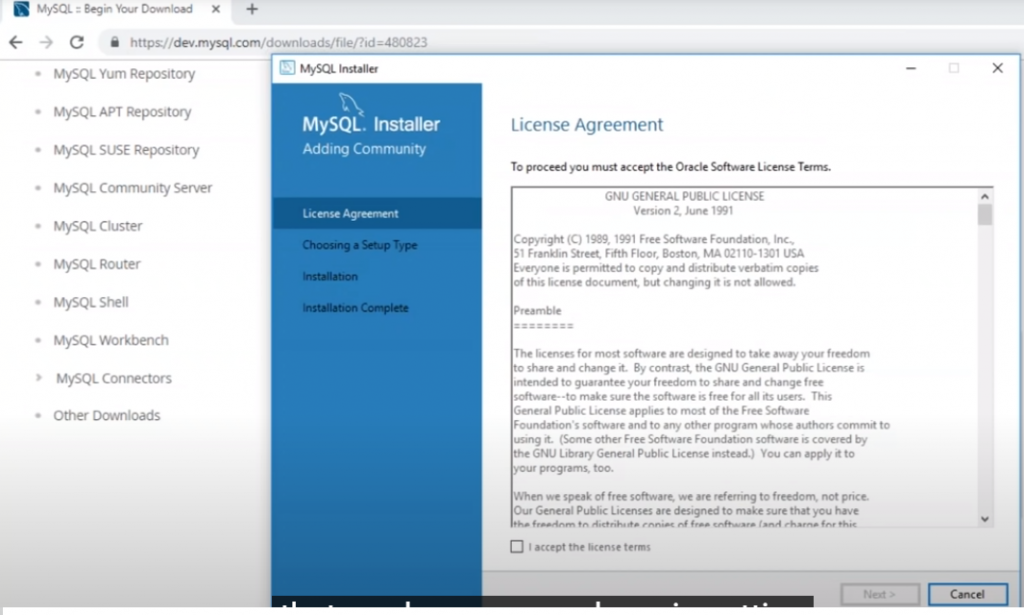
Choose set type according to your need
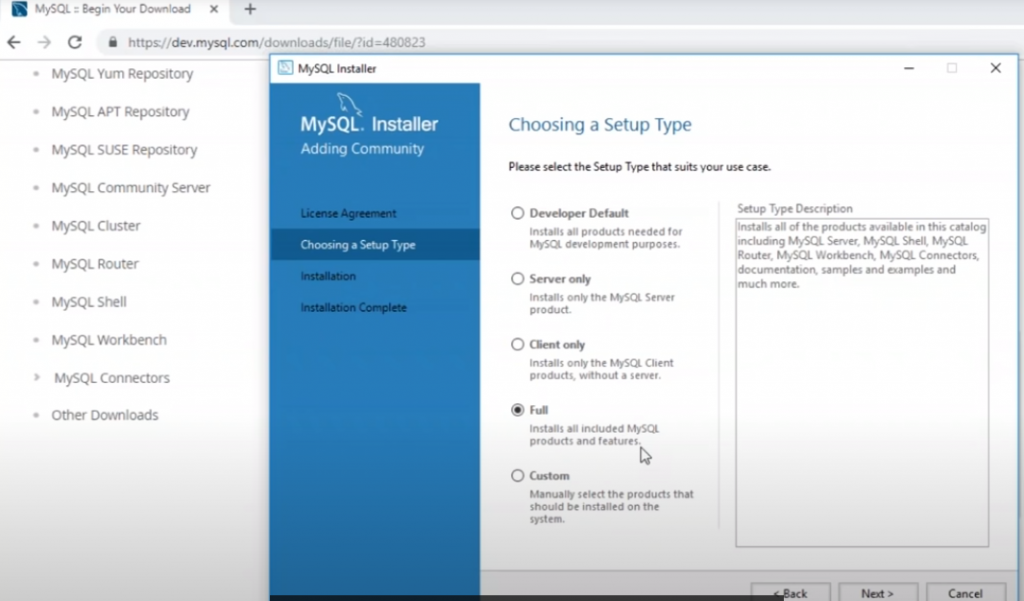
Select path
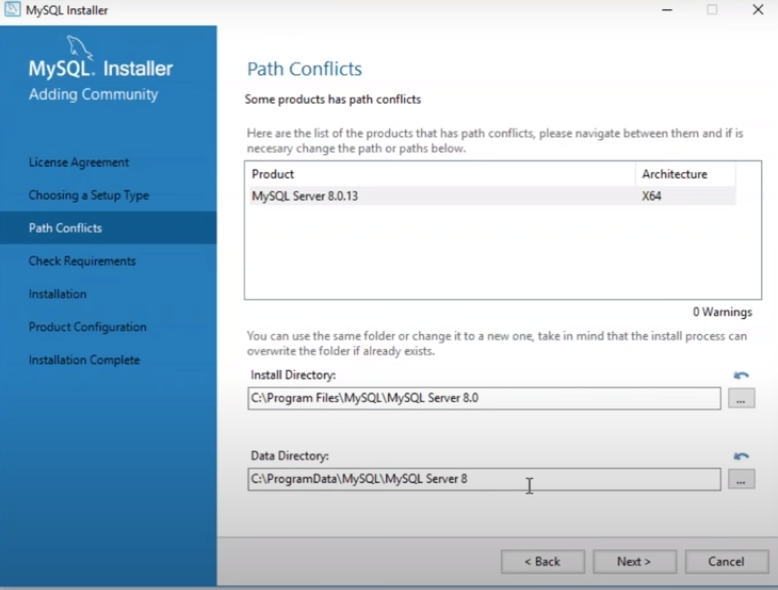
Check Requirements
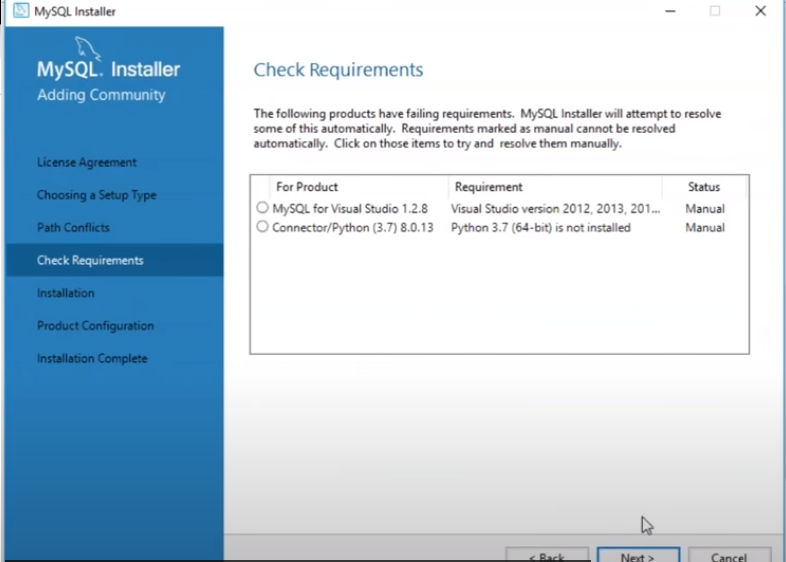
Proceed if even not satisfied some requirement also
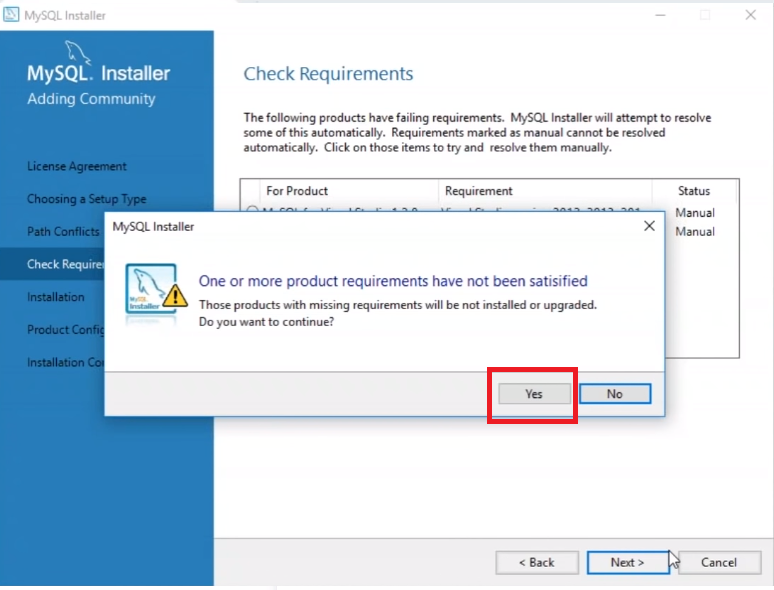
MySQL Automatic installation and execution
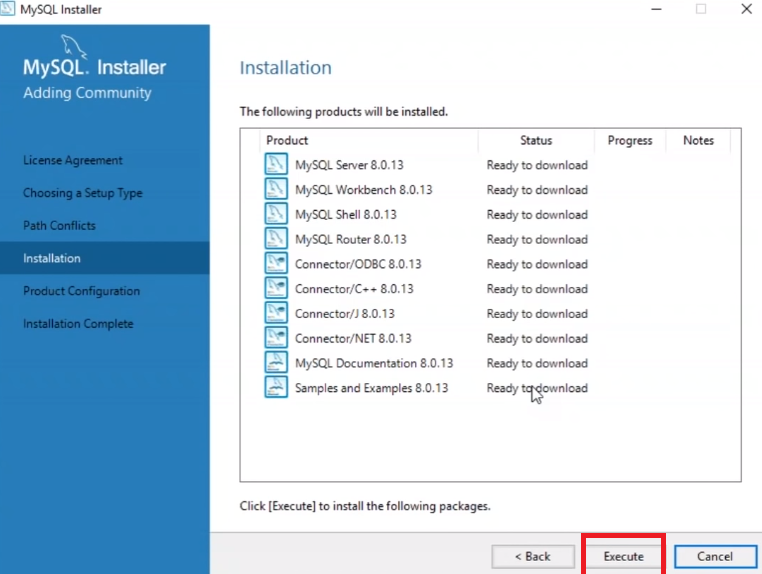
Click next on completion
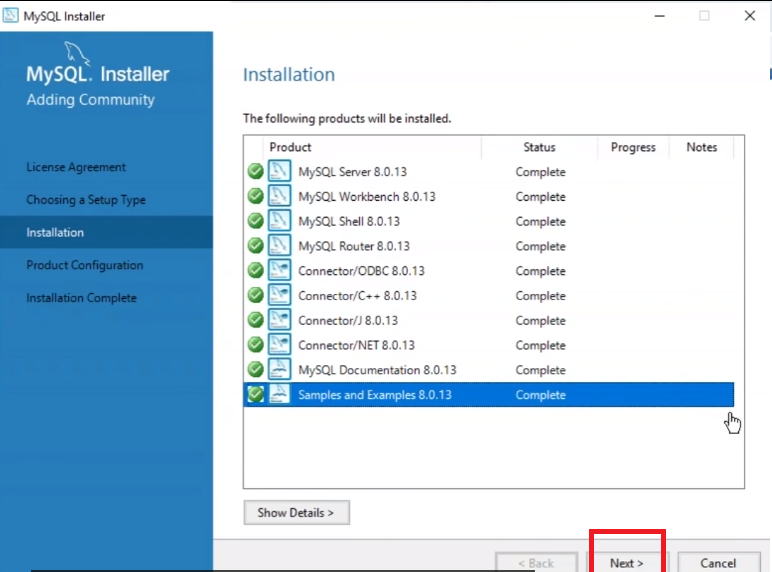
Let system do configuration
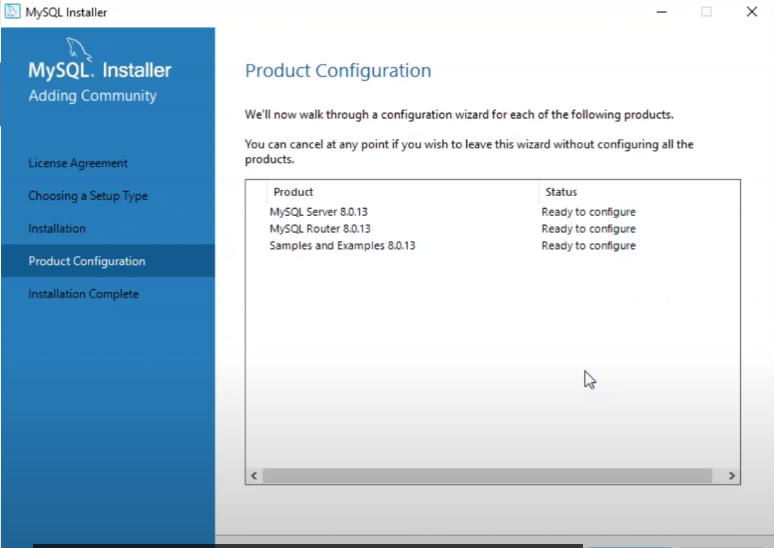
Select group replication option
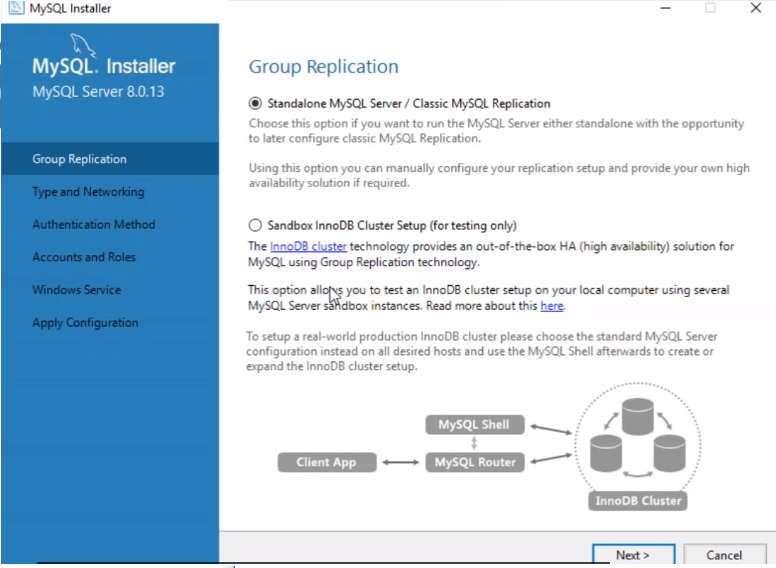
Set password
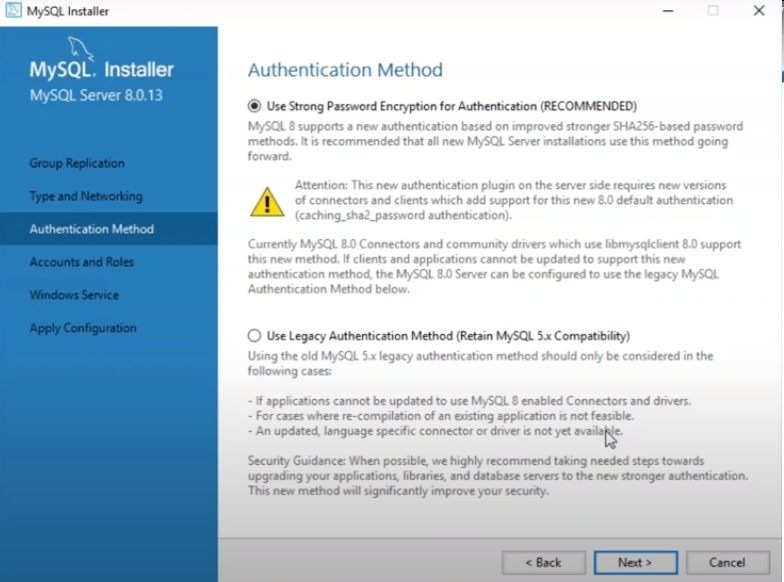
Set root account
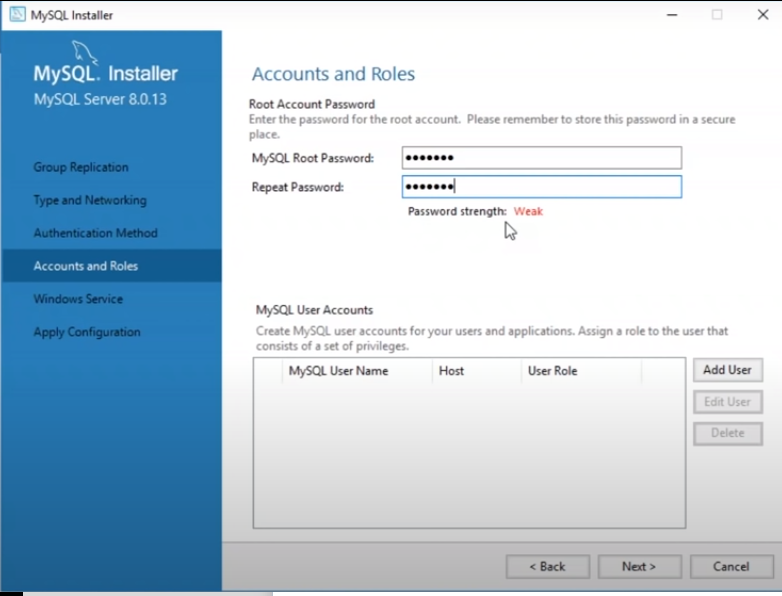
Set MySql window service
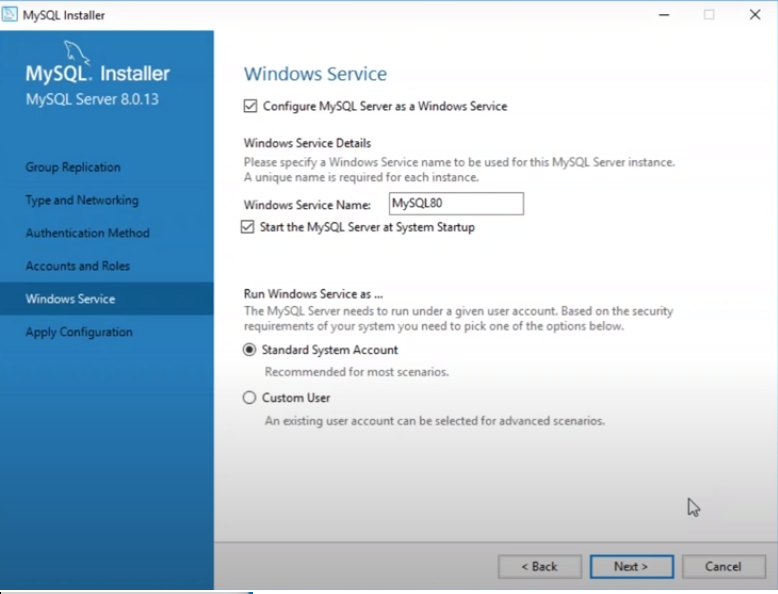
Let configuration done
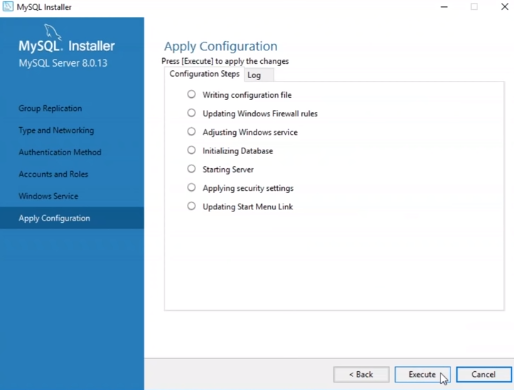
Finish
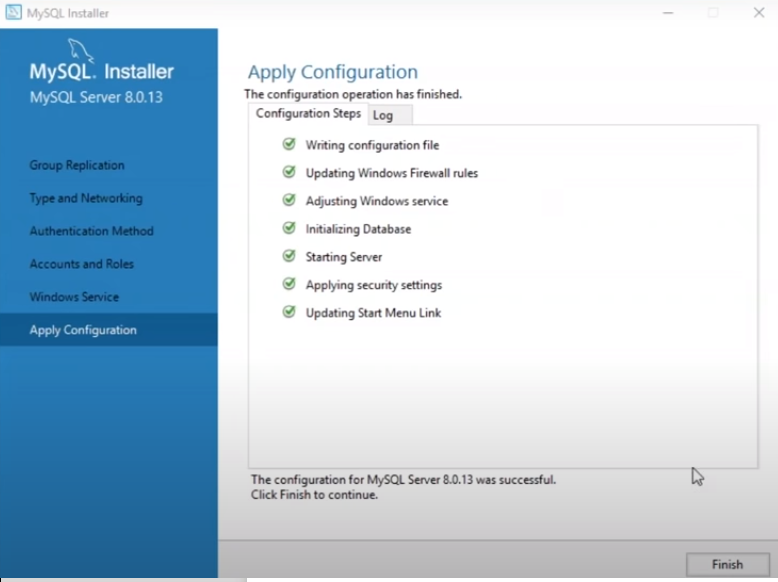
Click on next
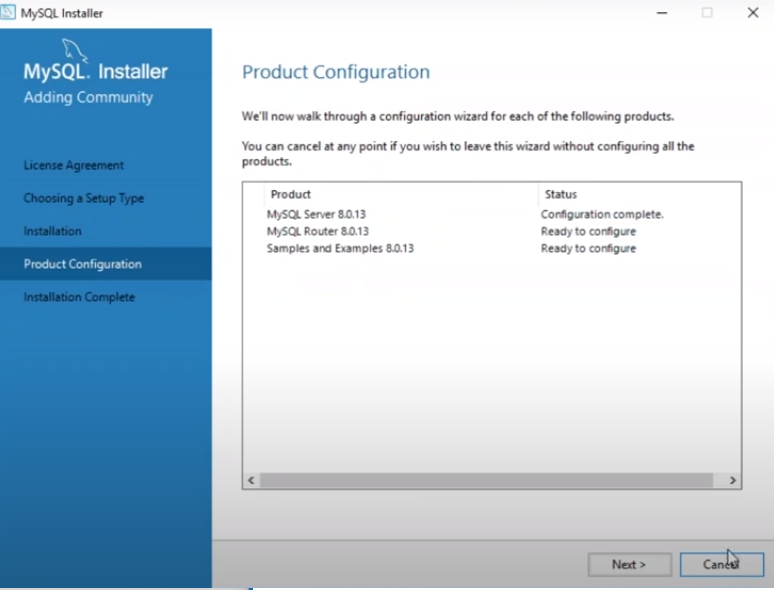
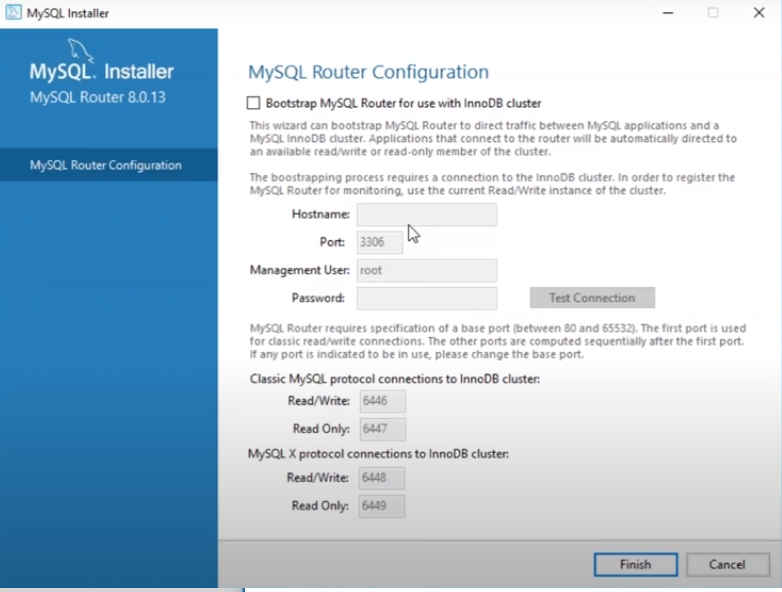
Connect to server
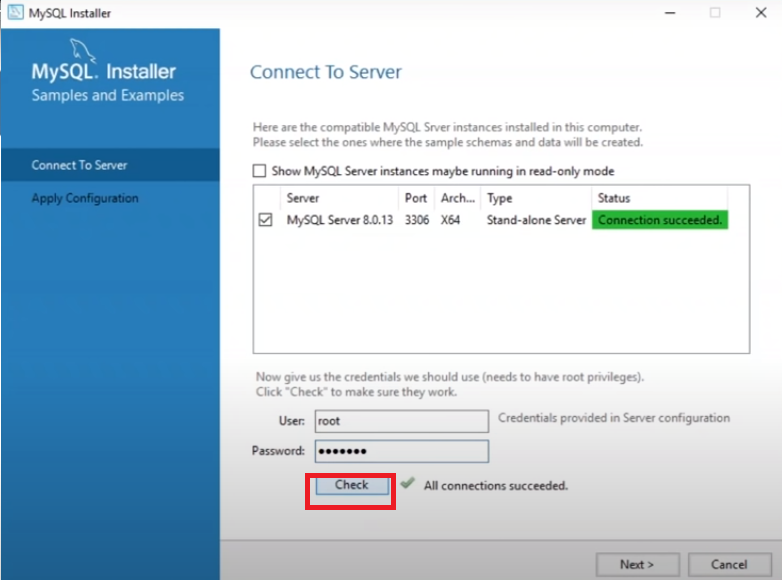
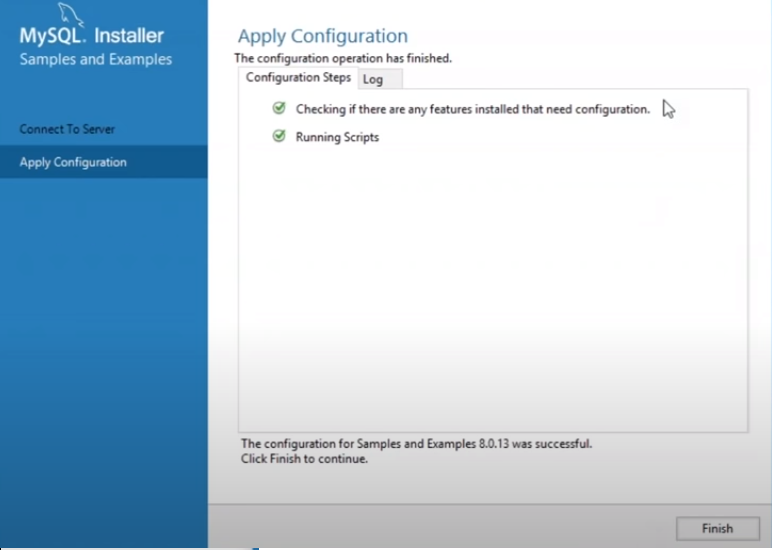
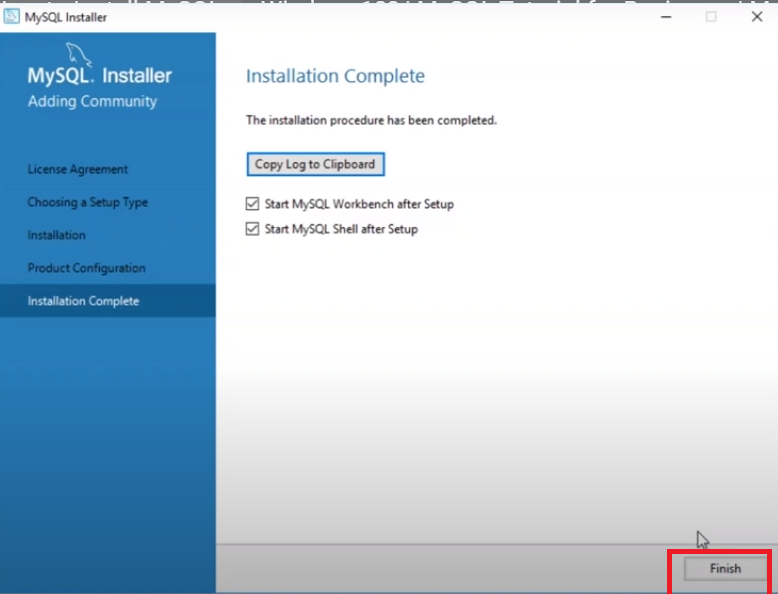
Now it is set up for working
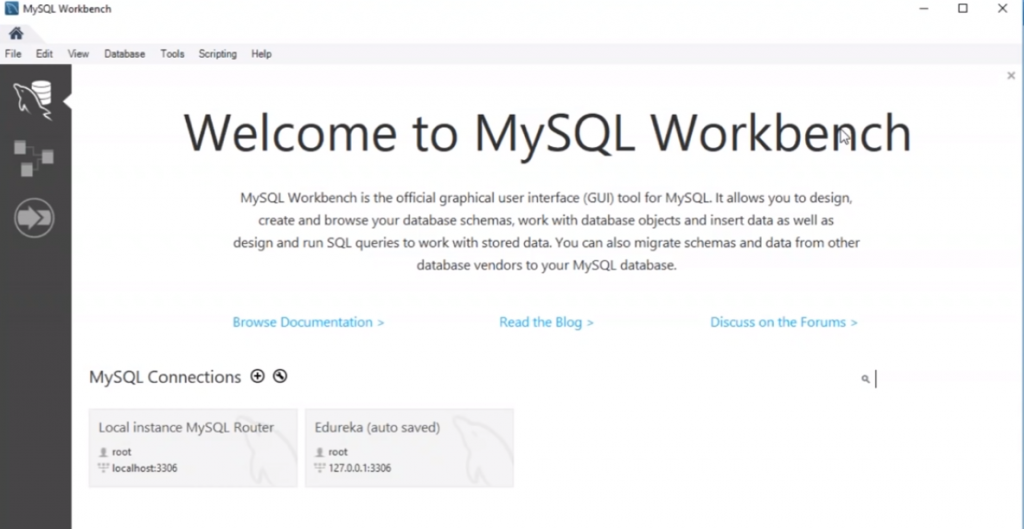
Create a New Database
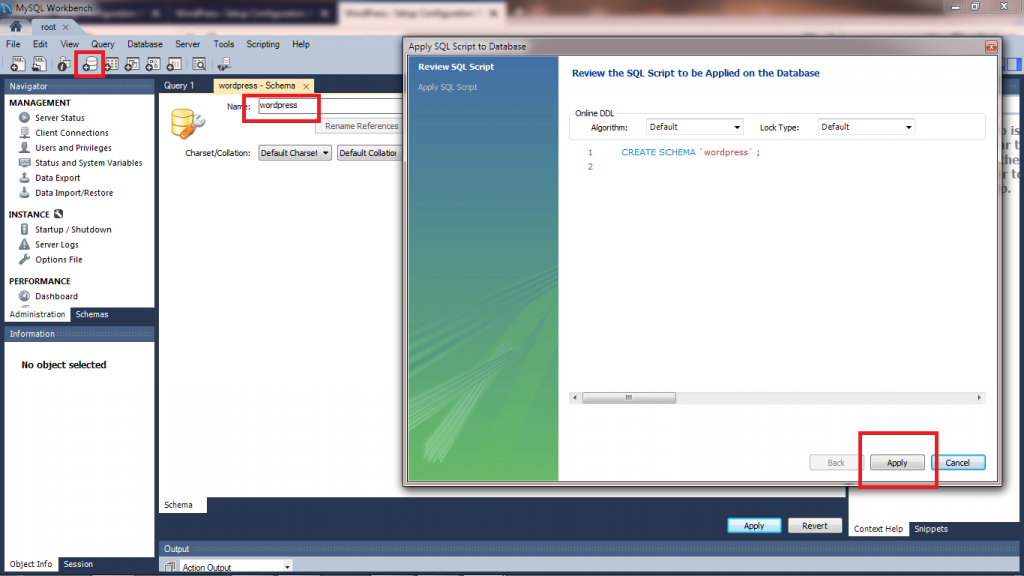
Create new User and its administrative role
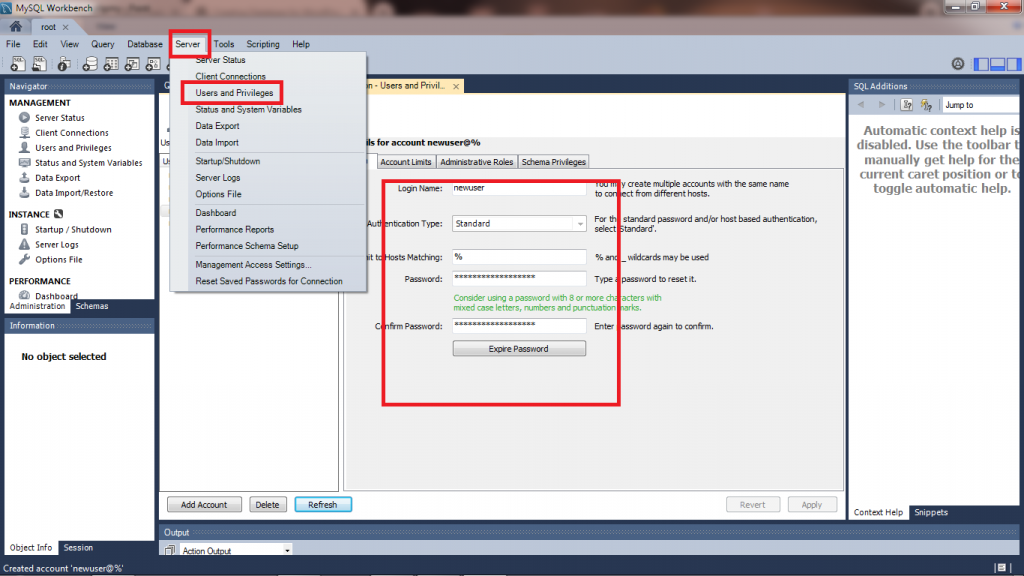
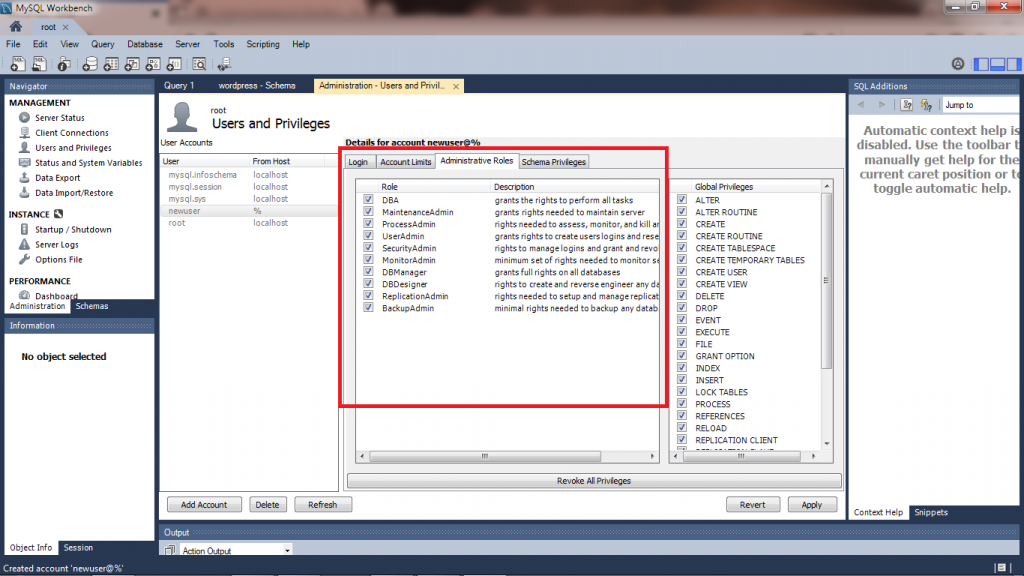
Note Down Database name- wordpress, username- newuser, and password.
Step 2 – Download and Install PHP
Go to website of PHP download section
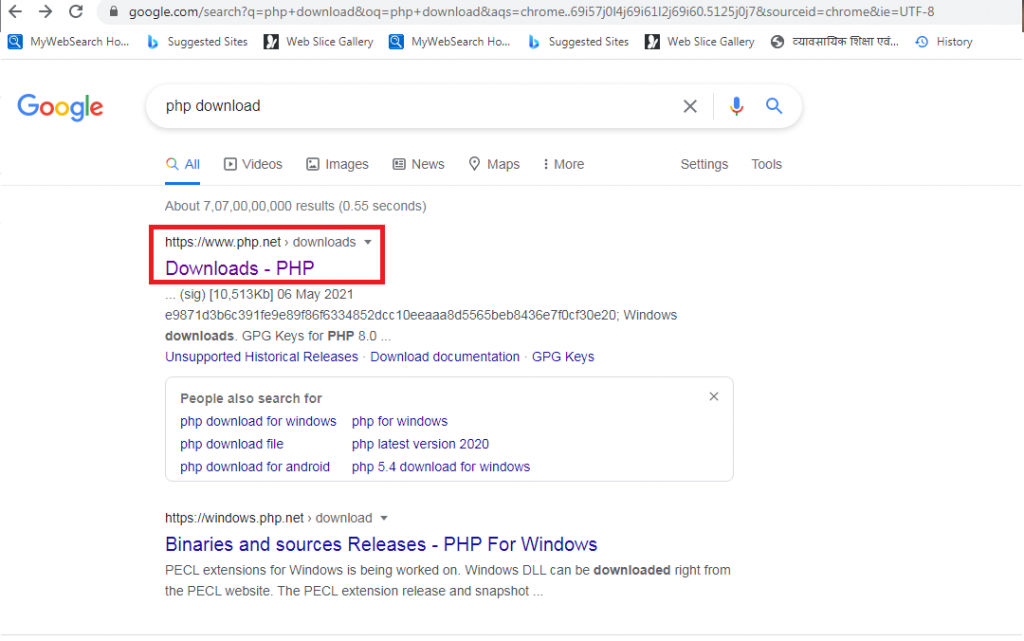
Select for window
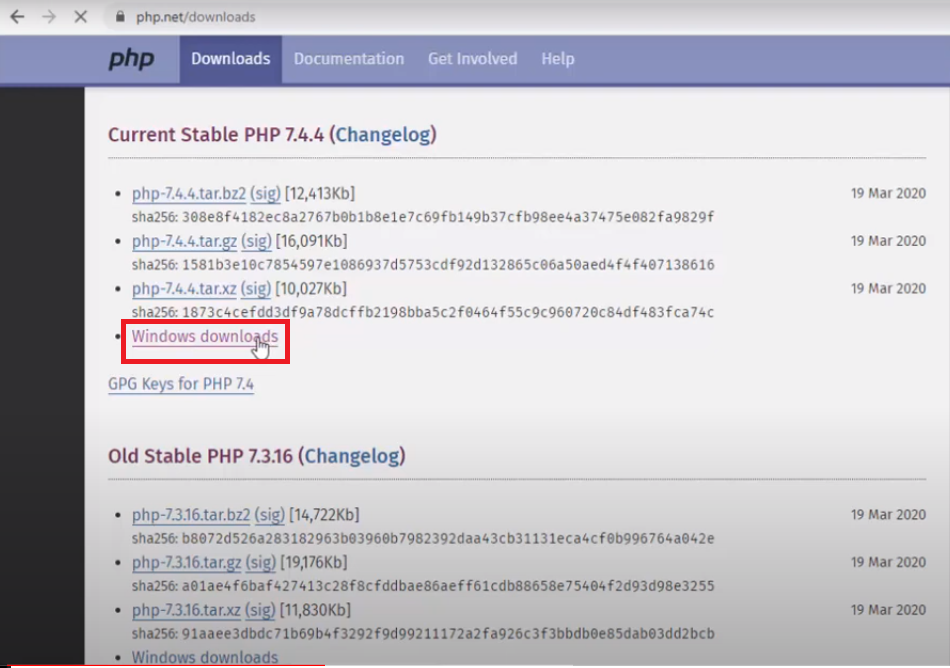
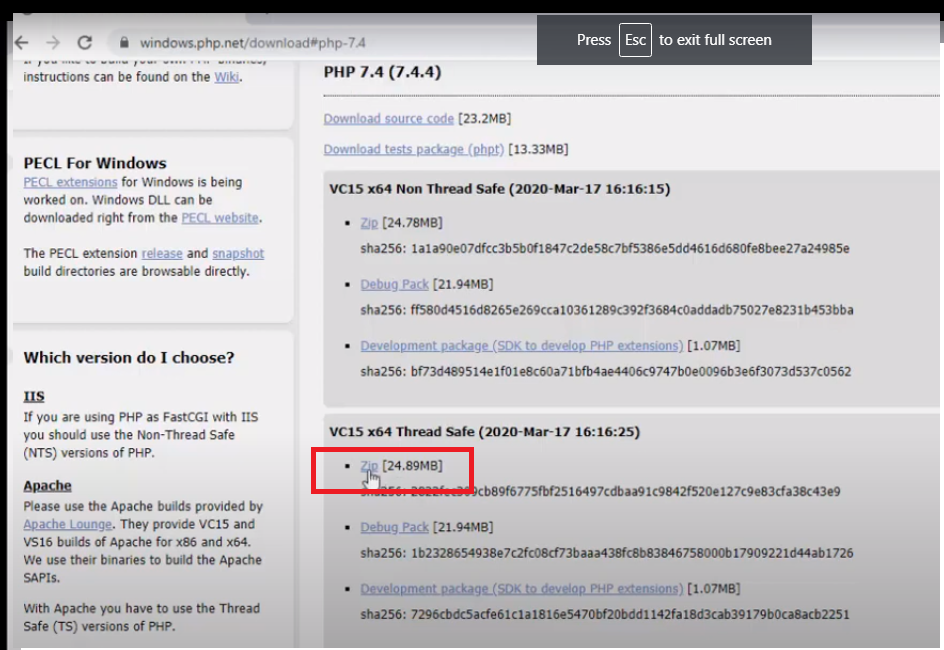
After downloaded go to folder
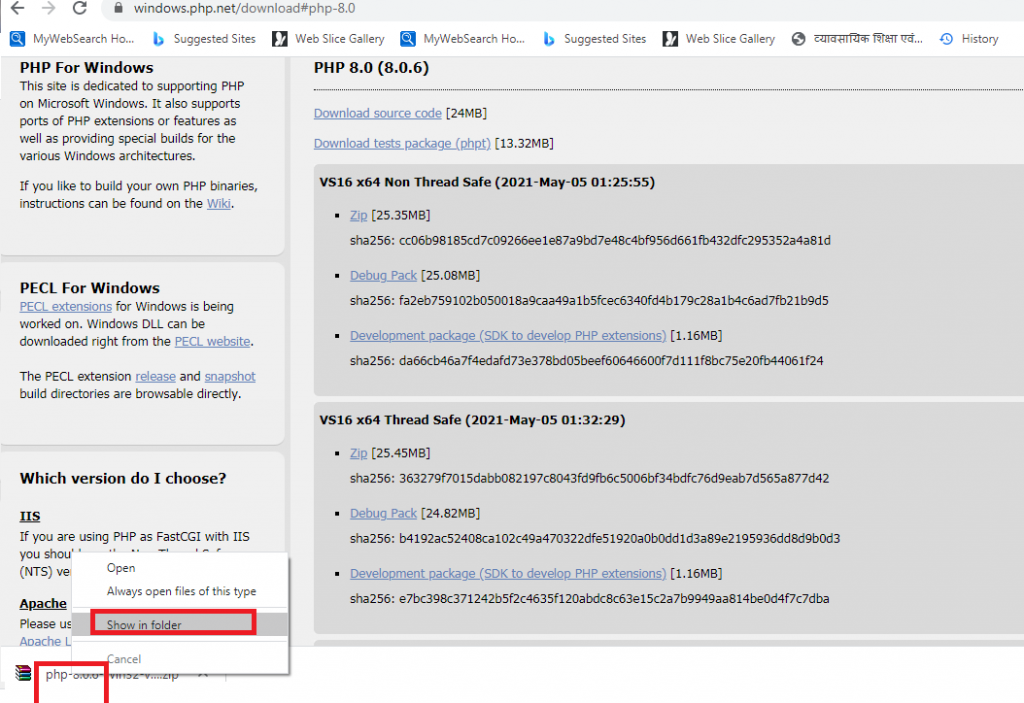
Extract here
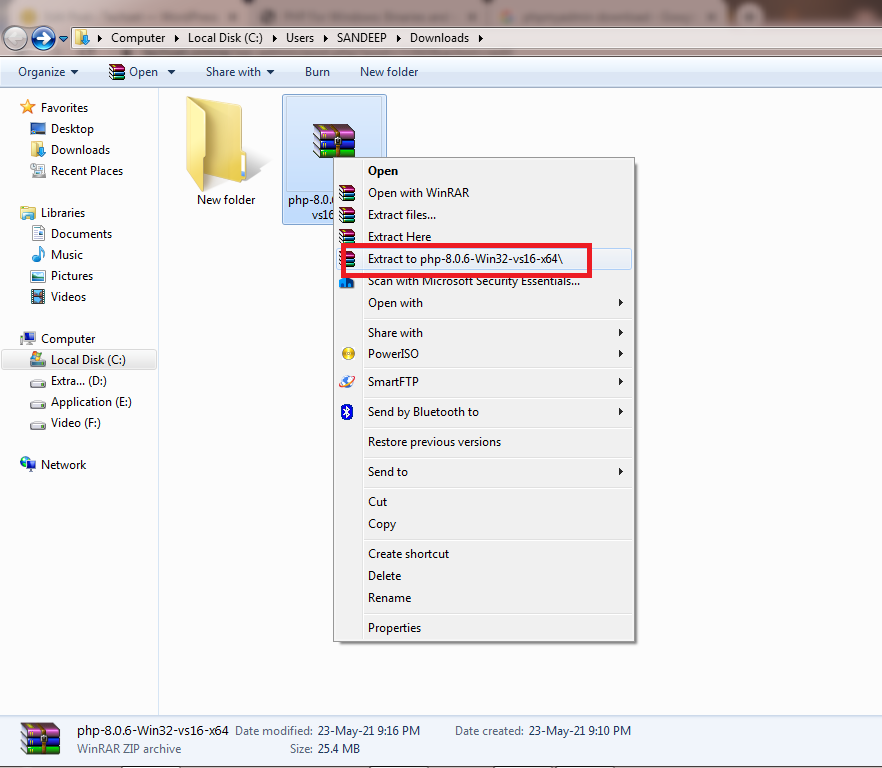
Copy extracted folder
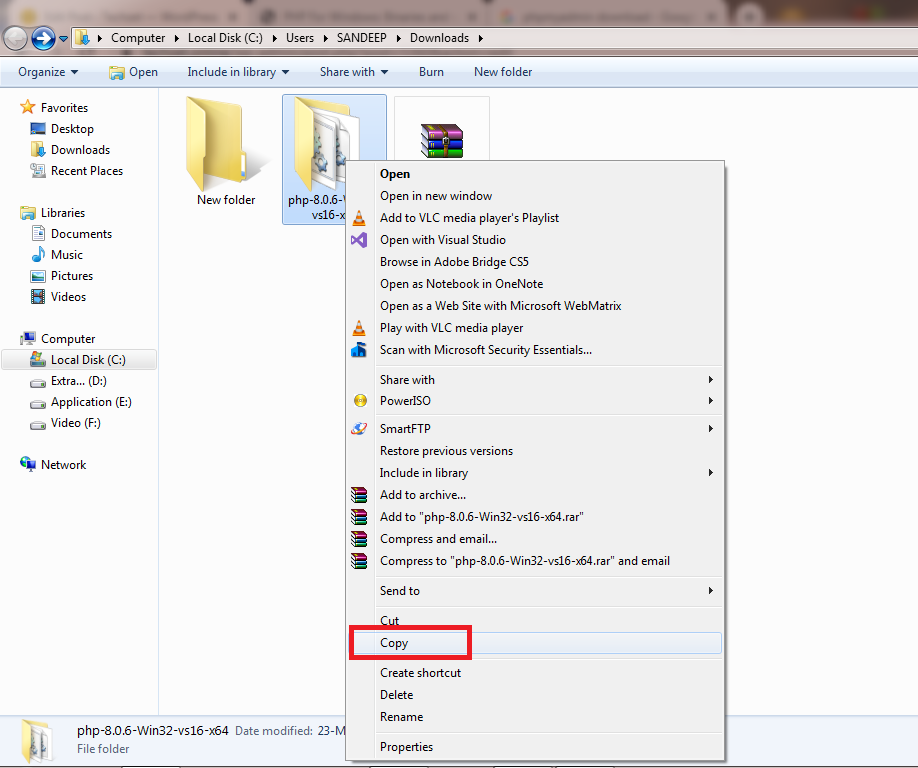
Copy to program files
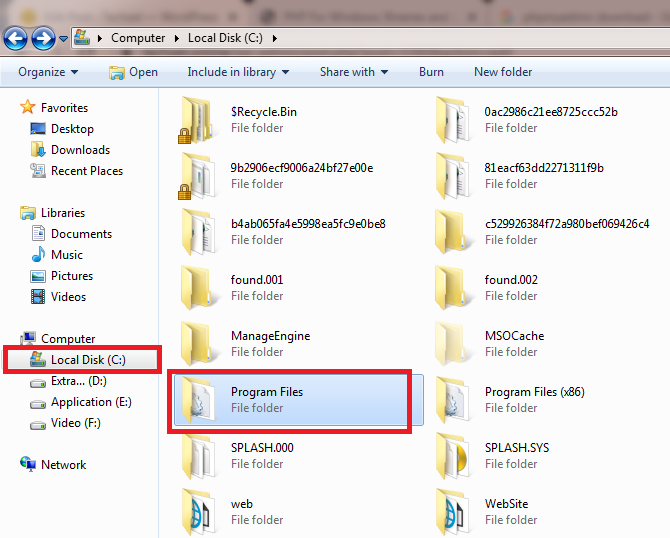
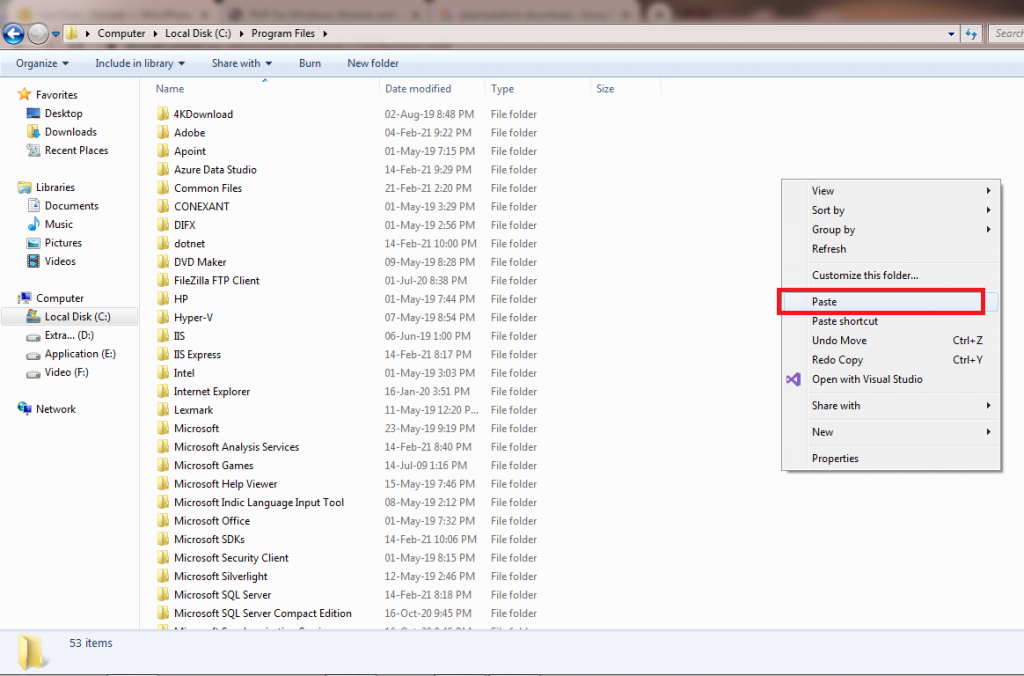
Rename it
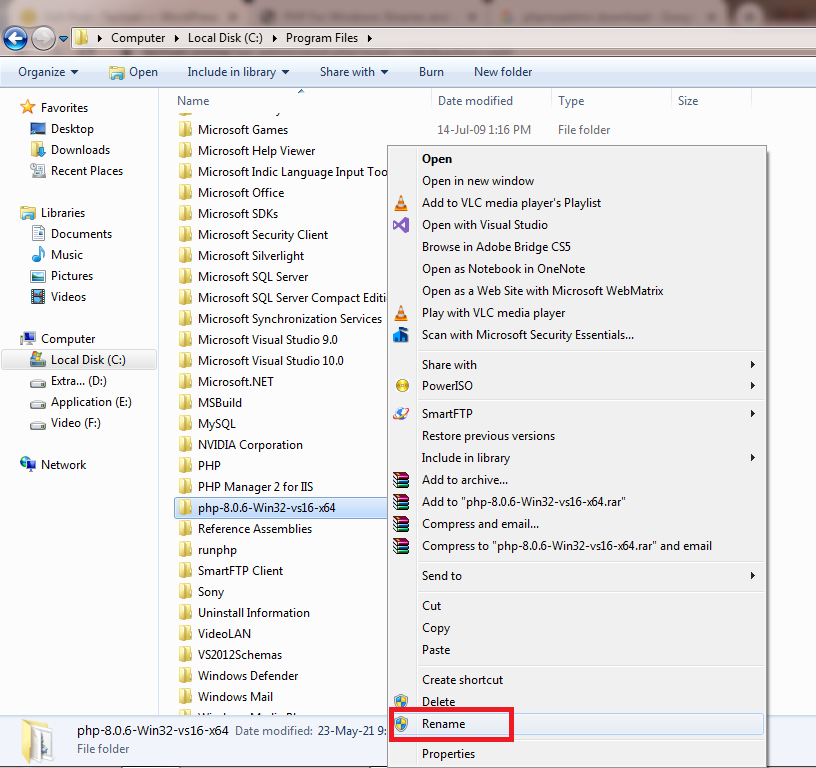
Copy the path of PHP folder
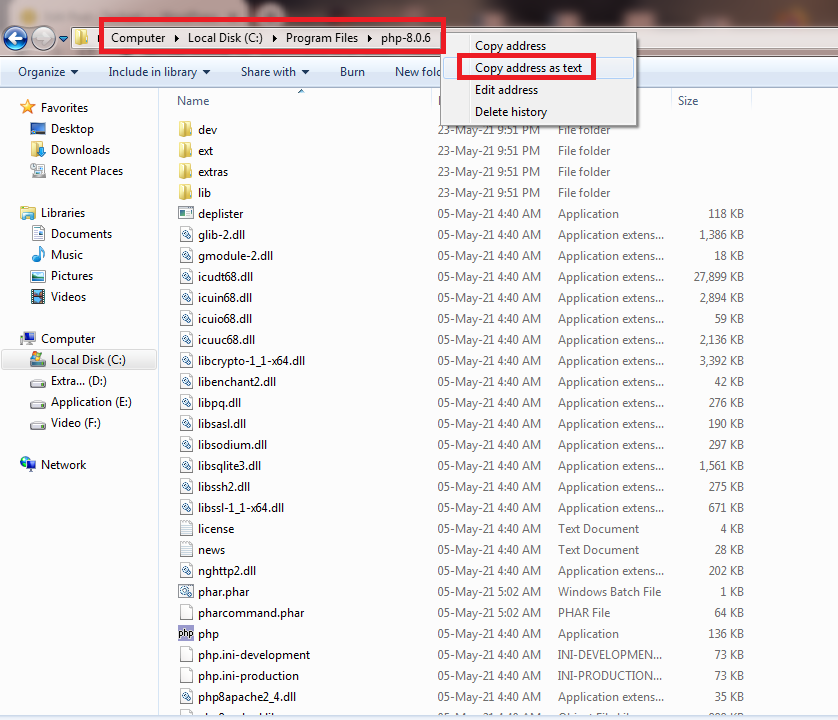
Open Environment variable and edit path
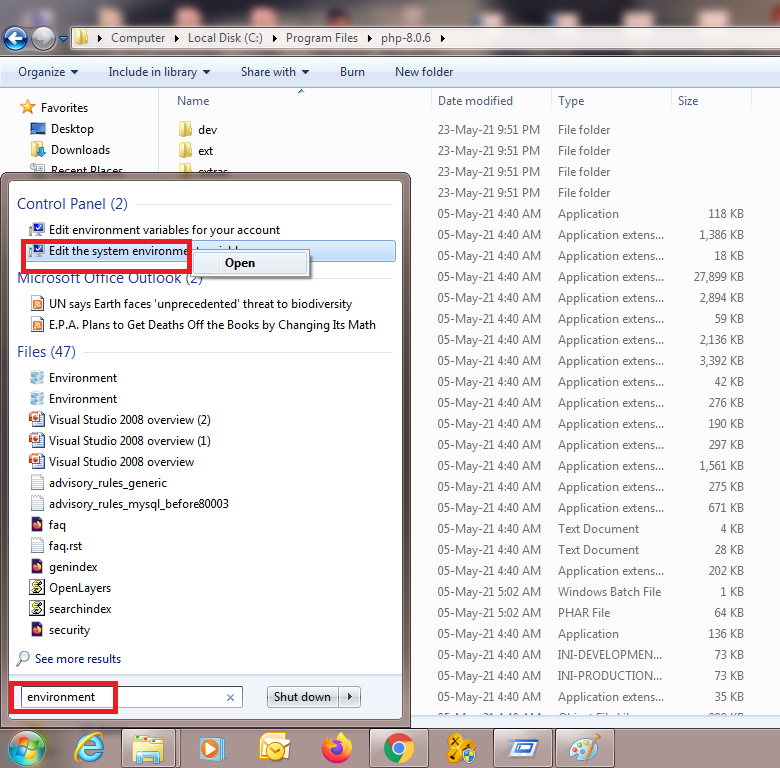
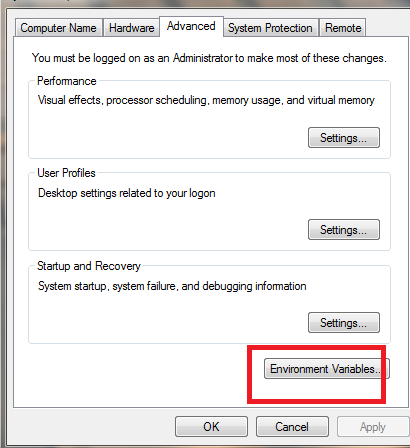
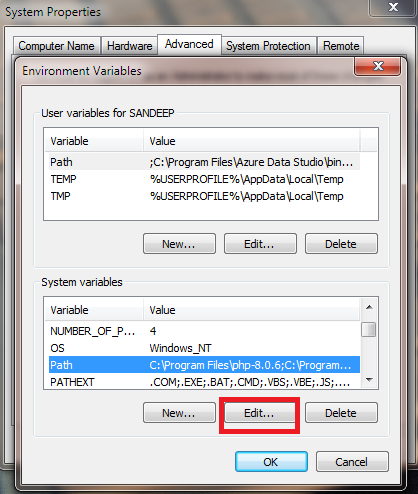
Paste here PHP folder path
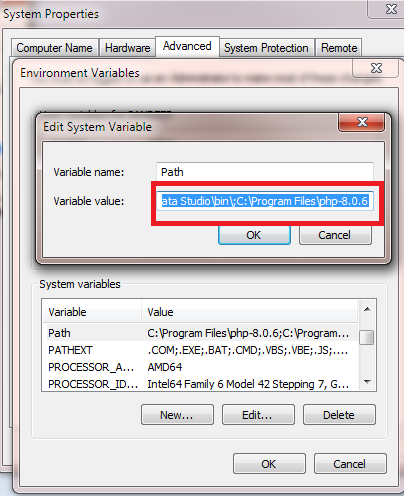
Check here php

Step 3- Download and Extract WordPress to desired location
Go to WordPress download section
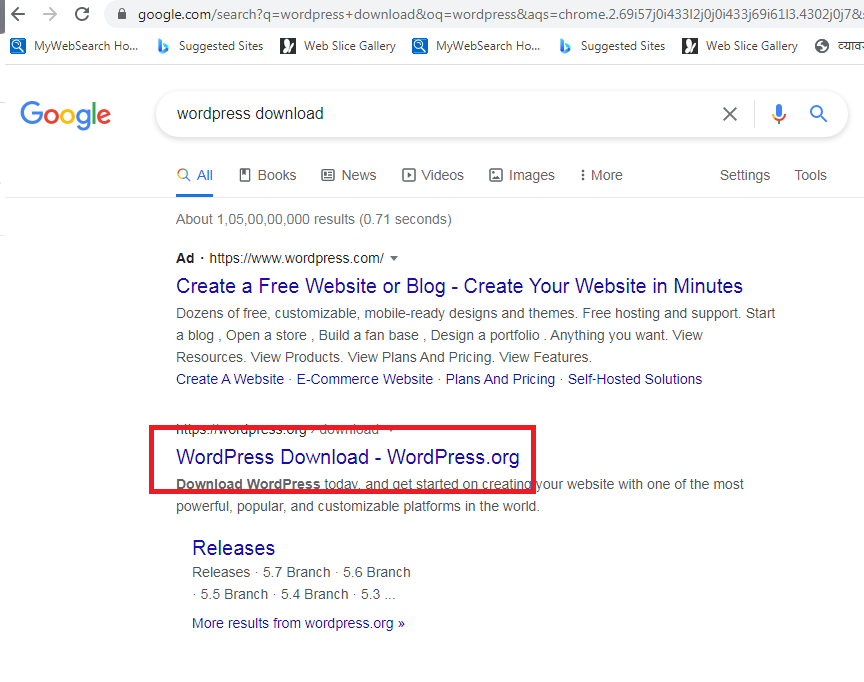
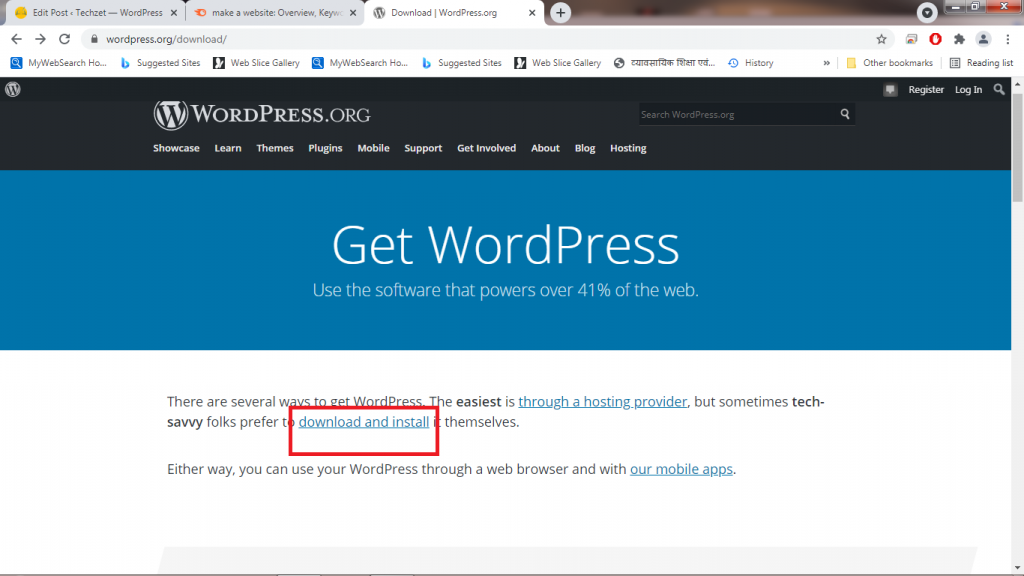
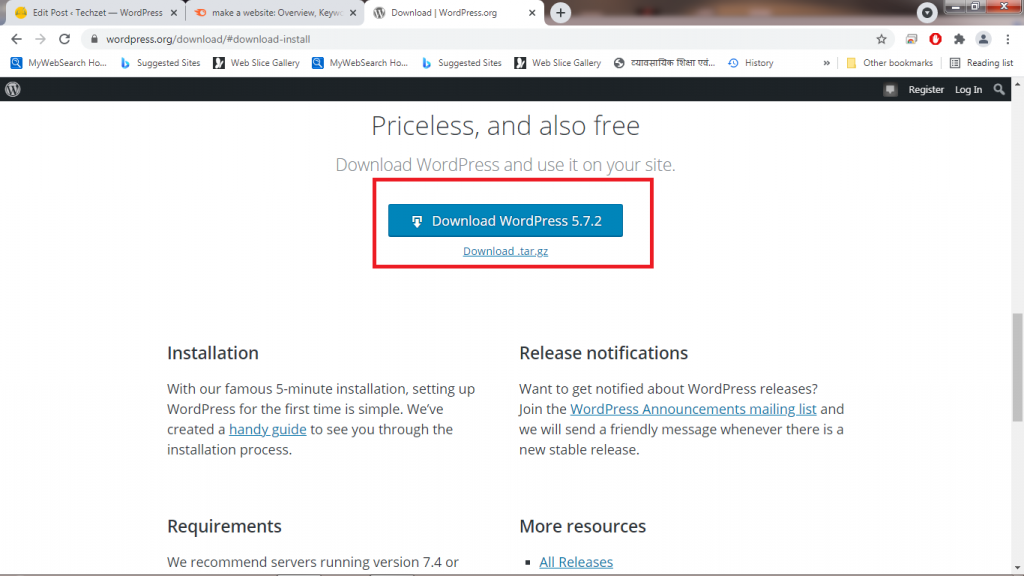
Open Downloaded folder and extract files
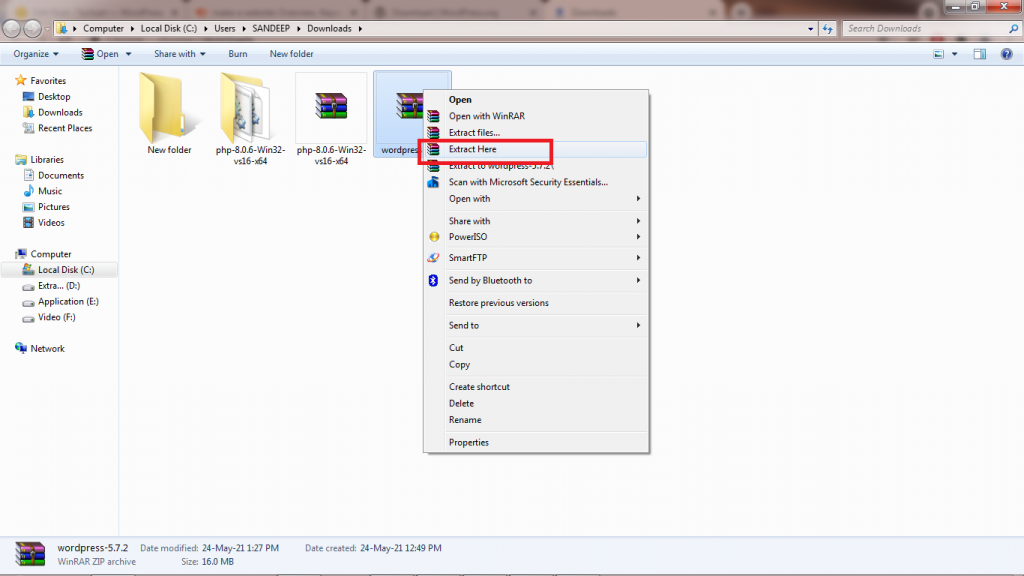
Copy the wordpress folder to desired location or in C:\
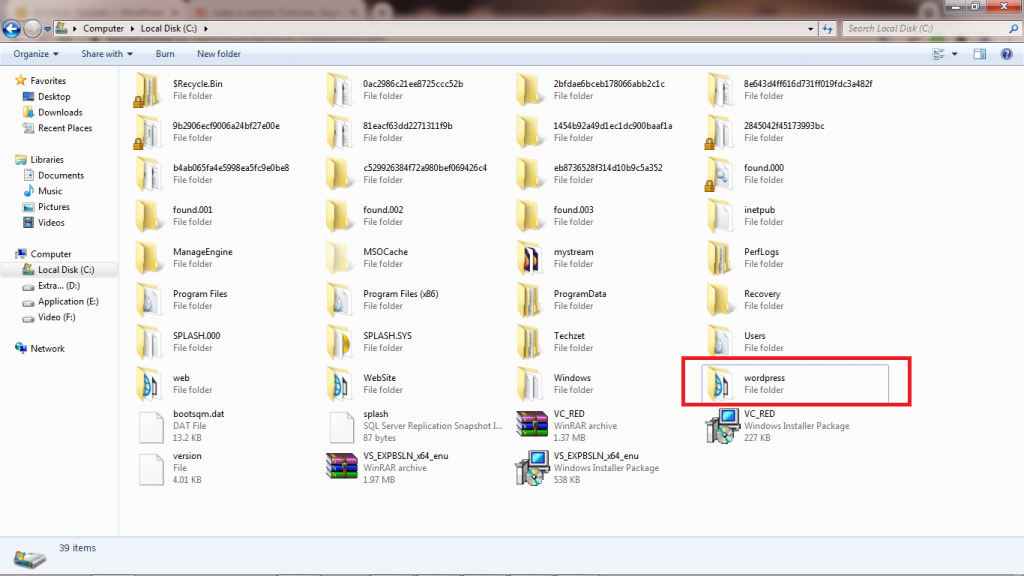
Step 4- Download and Extract phpmyadmin to WordPress folder
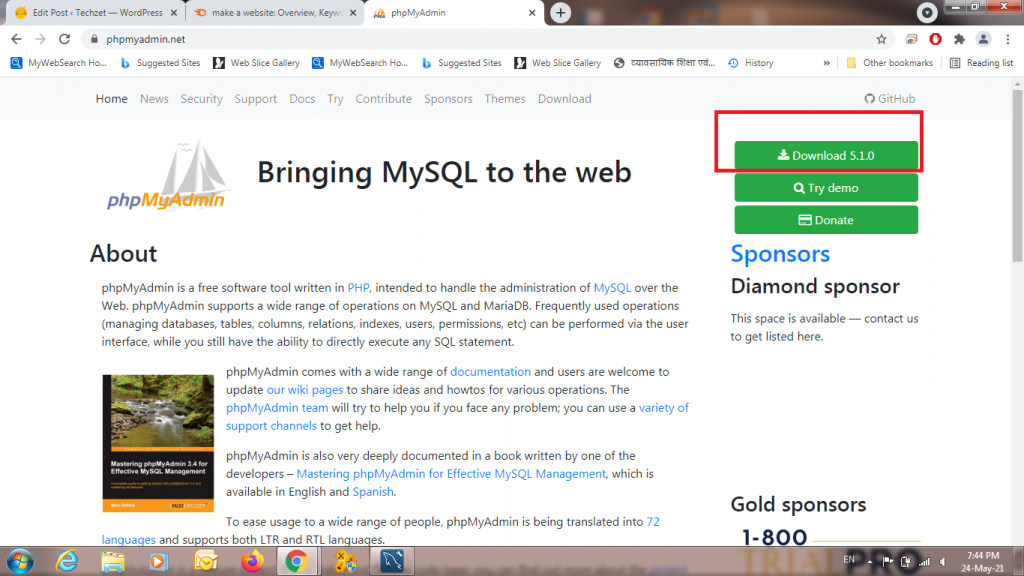
Go to downloaded folder and extract it, then rename as phpmyadmin and copy phpmyadmin to your WordPress Folder which is located in C drive
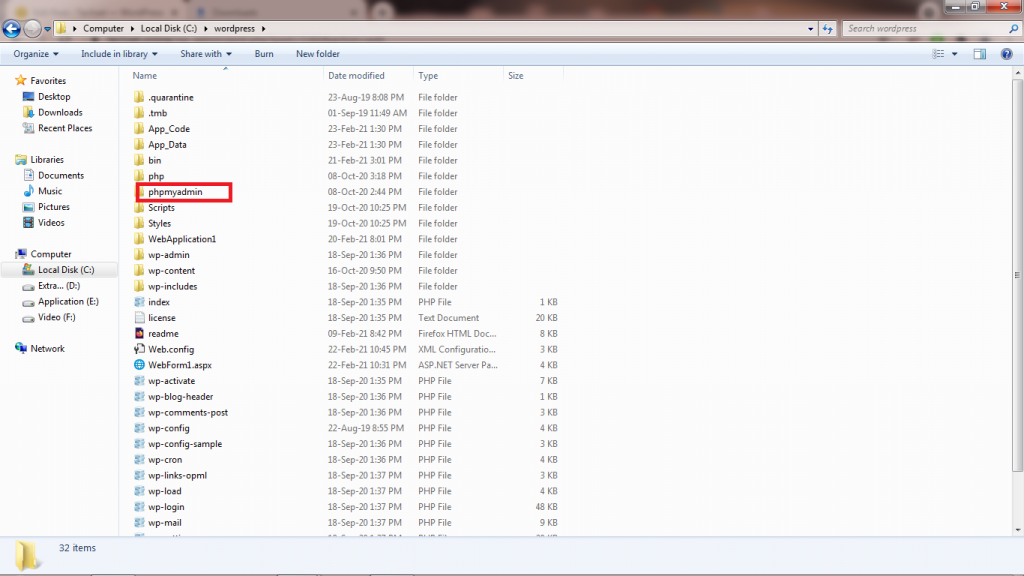
Step 5- Activate IIS Server
Activate IIS web server and if require download IIS express
Turn on Window Features
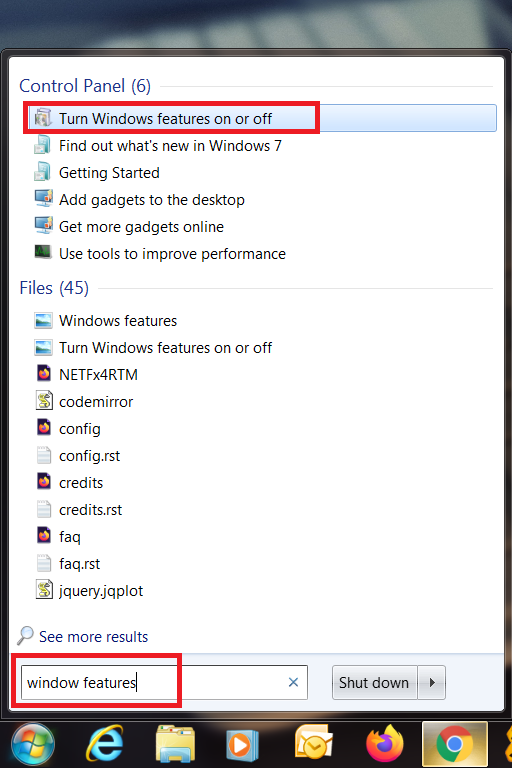
Turn on the following check boxes
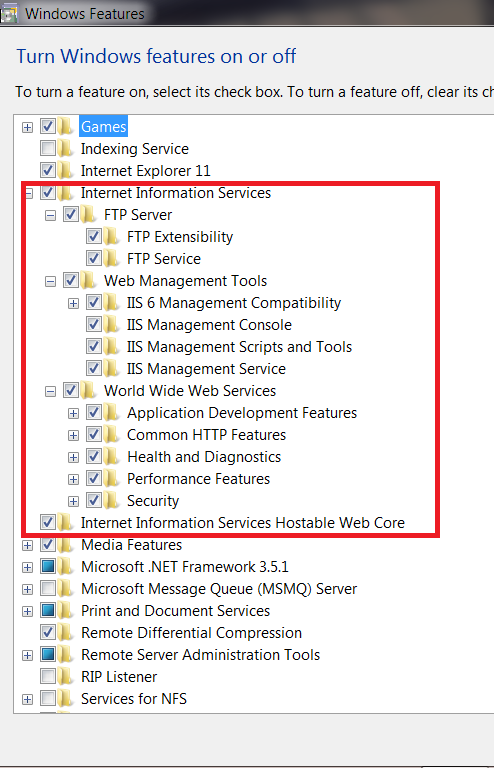
Open IIS
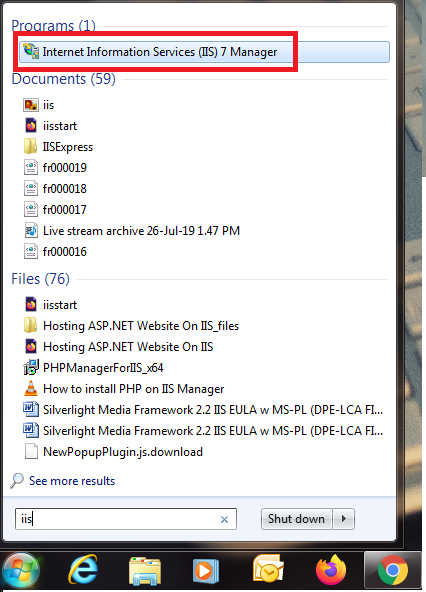
Step 6 – Download and install PHP manager for IIS
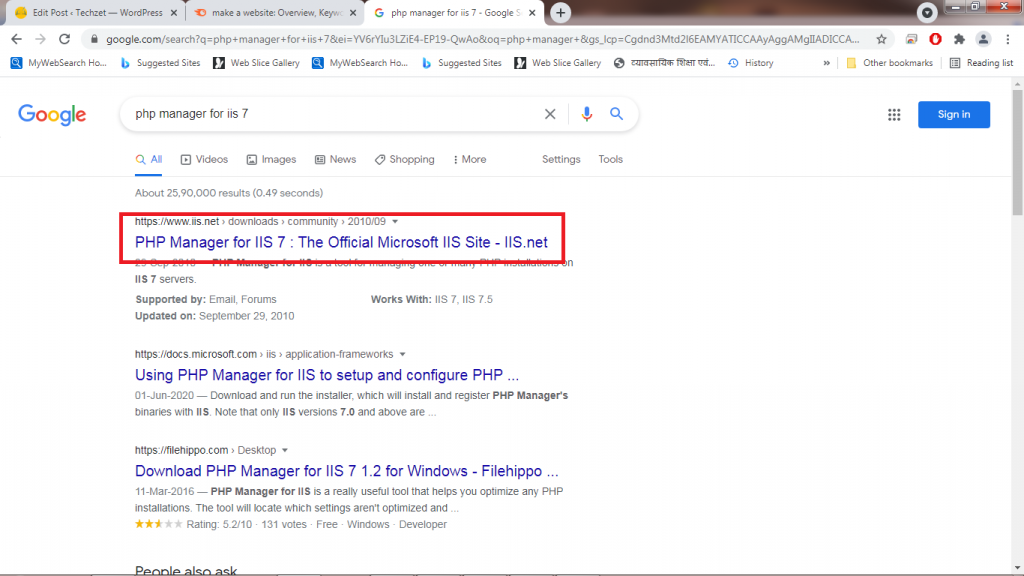
You can also install some features like Web Deploy, Web Platform Installer etc.
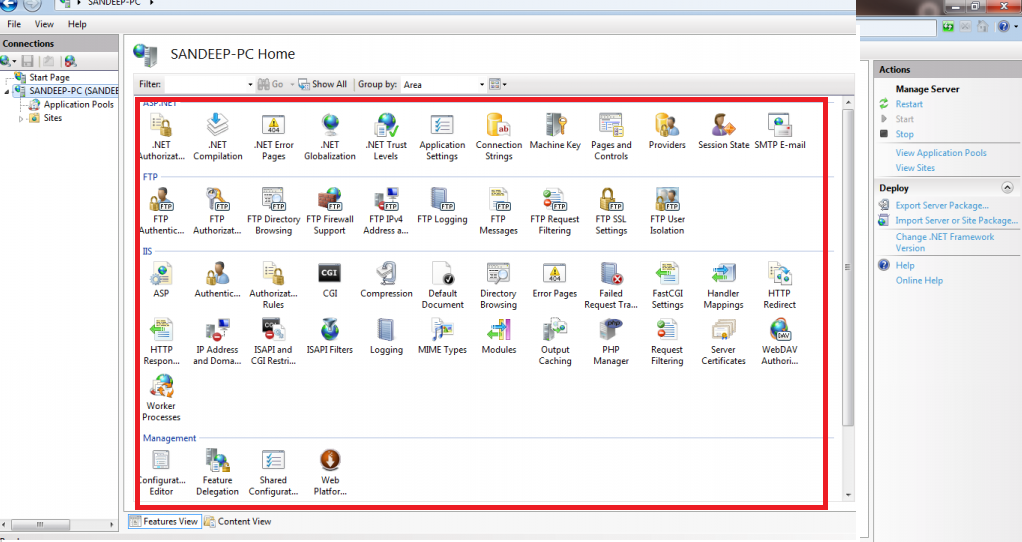
Step 7 – Configure php CGI in application pool of IIS
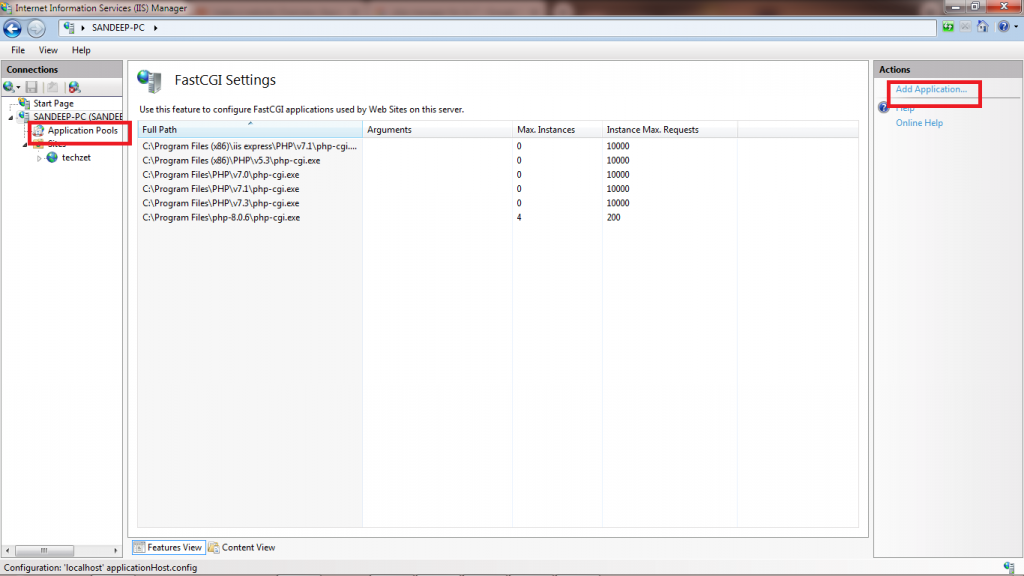
Copy the PHP cgi file which is located in C folder of program files here like this
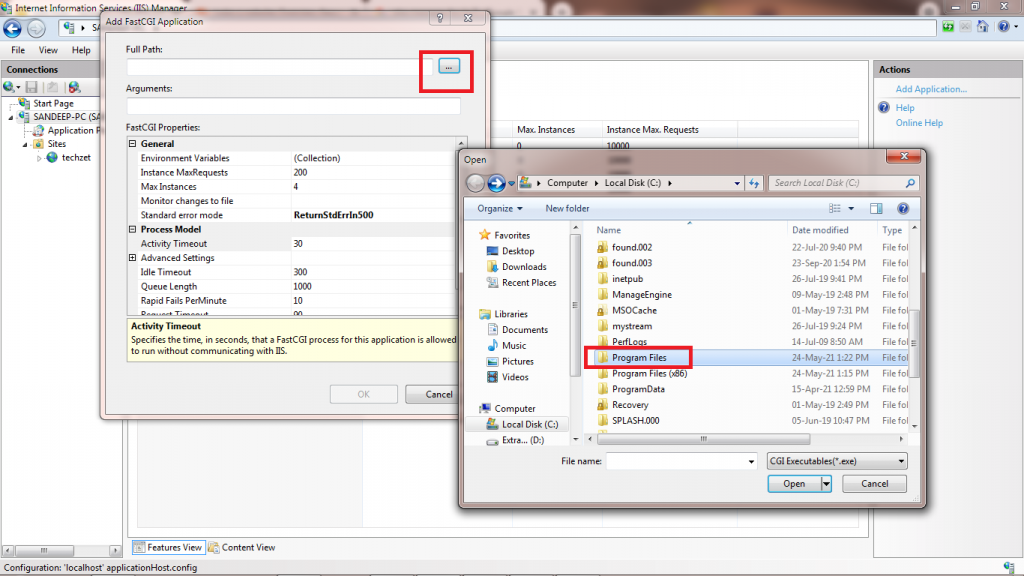
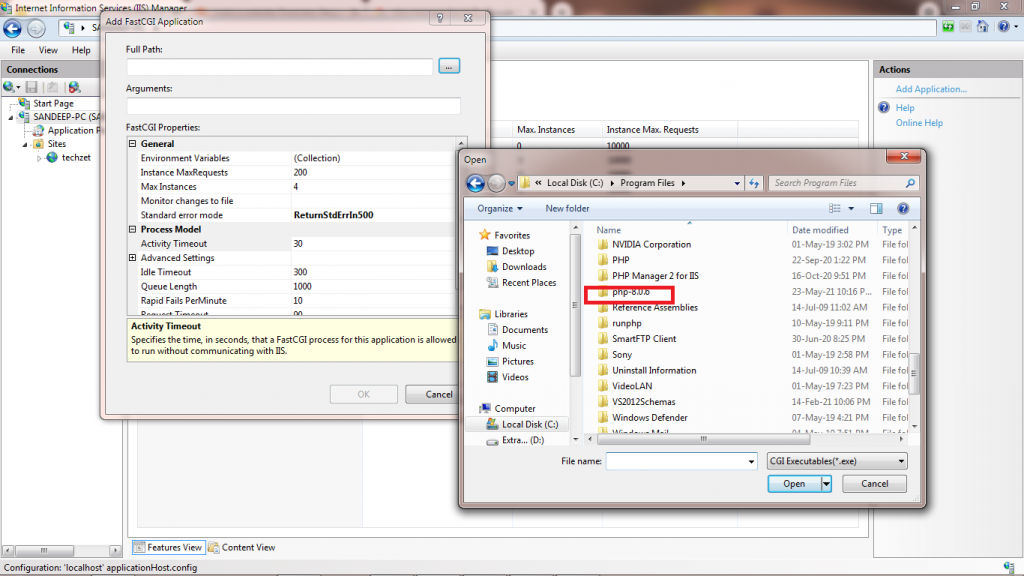
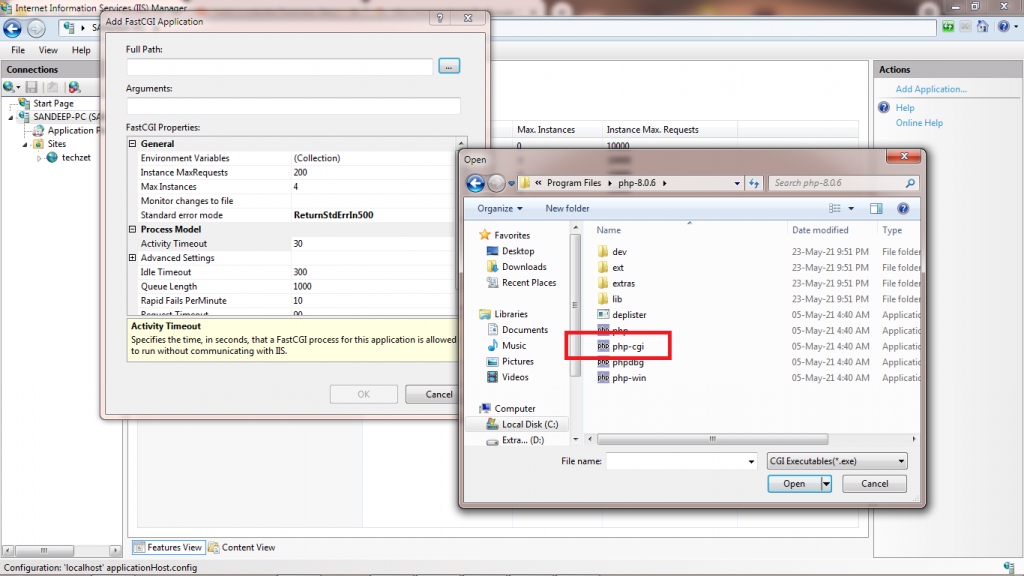
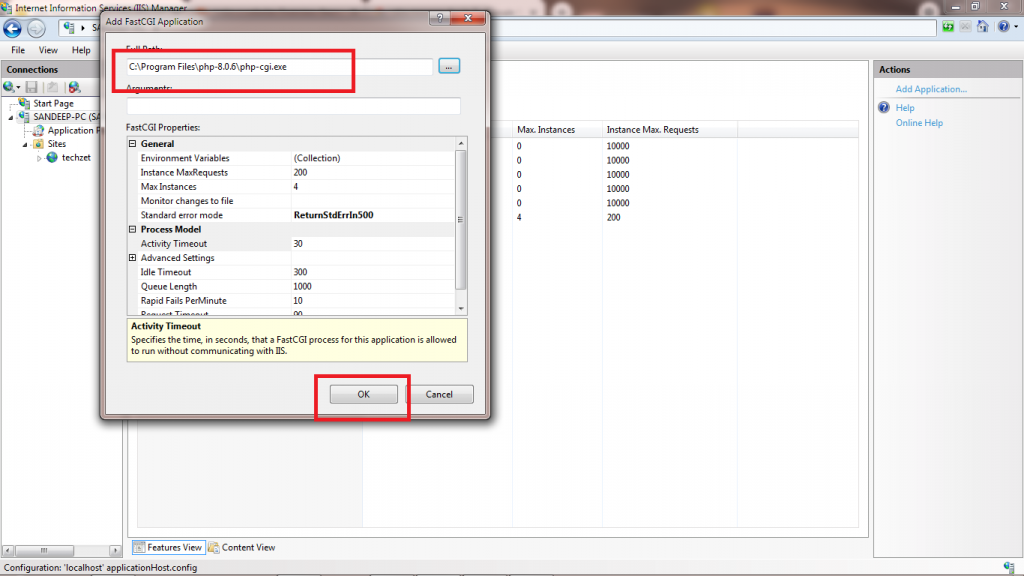
Step 8 – Add Website to IIS and browse website for WordPress Installation
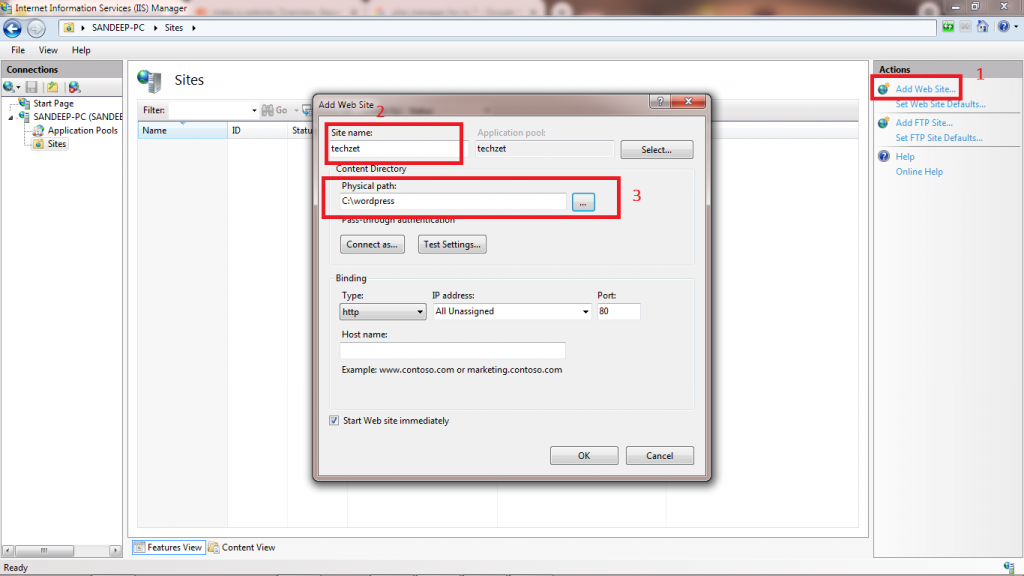
After Adding browse your website

Successfully created your website, Now Install WordPress
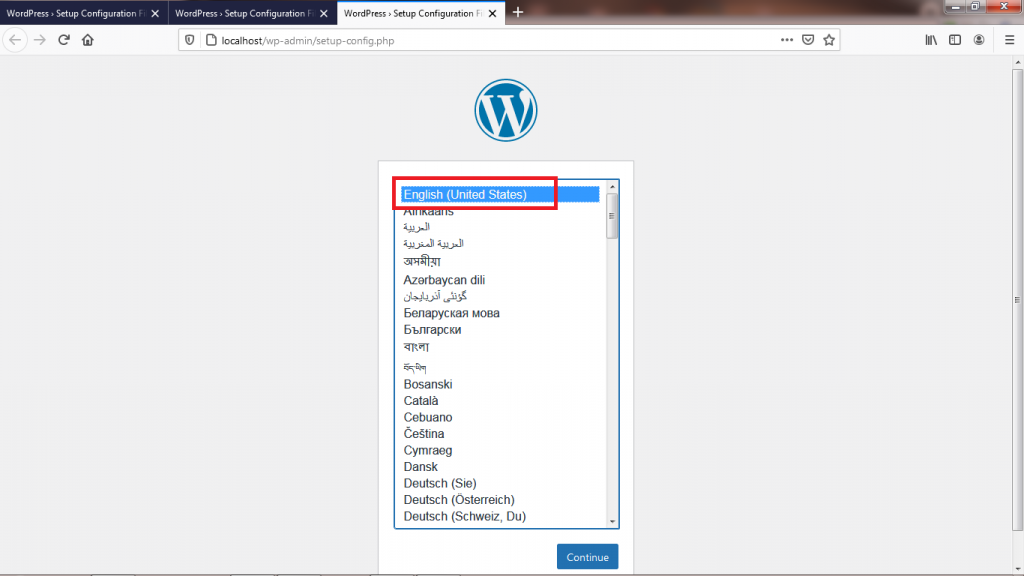
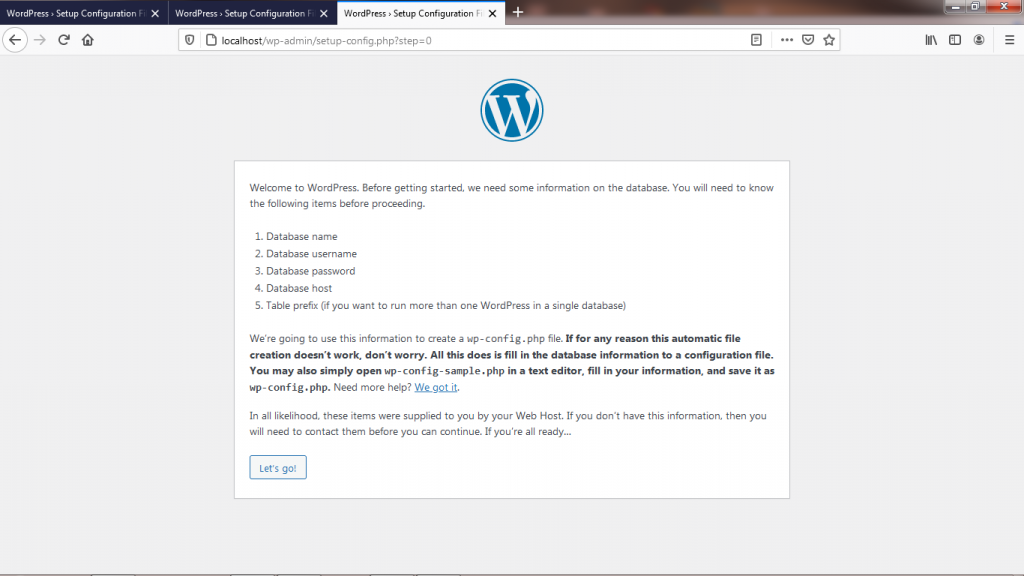
Put Database name – wordpress, username- newuser and password which you have set in MYSQL
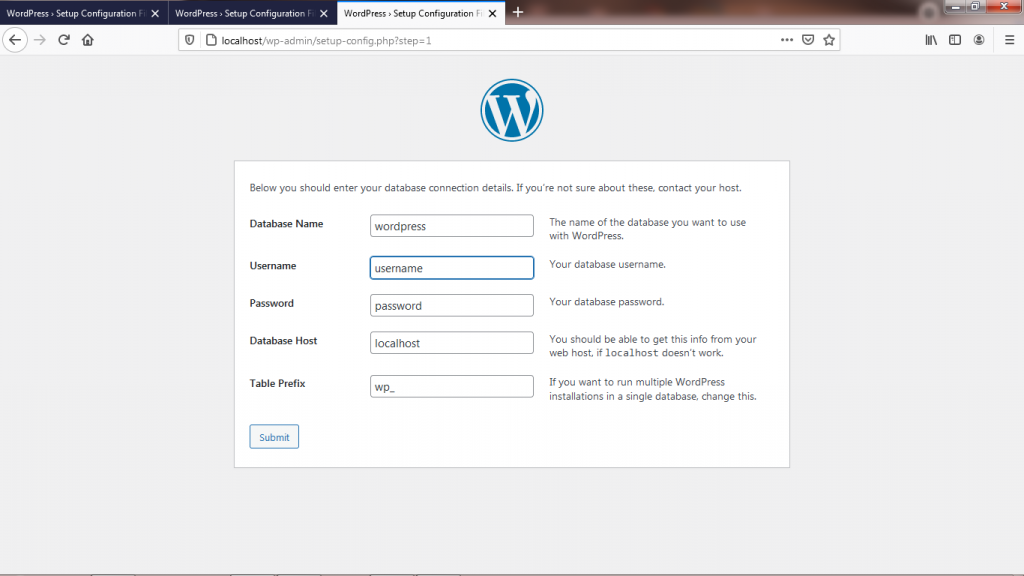
Proceed installation and give your site detail of your choice
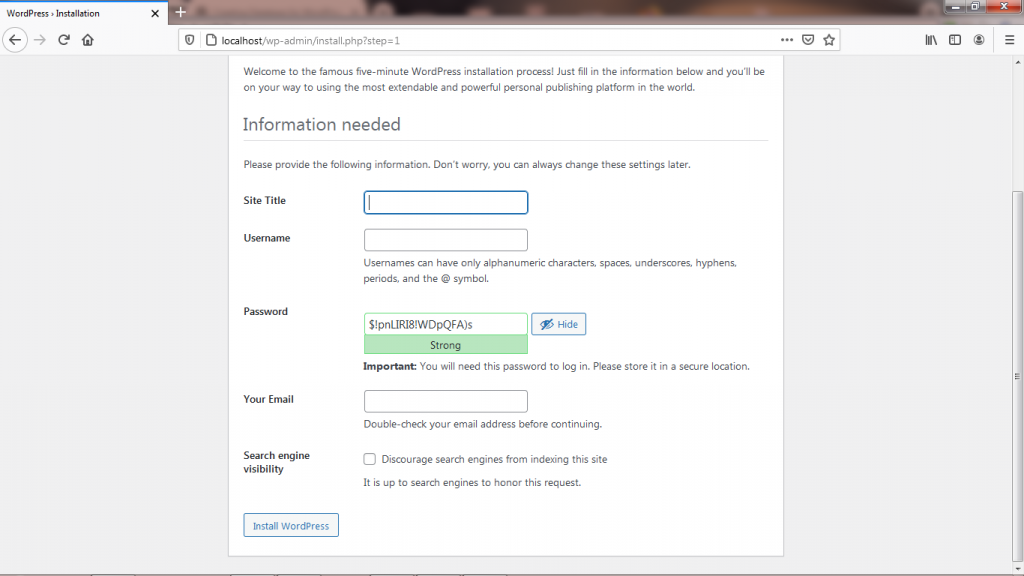
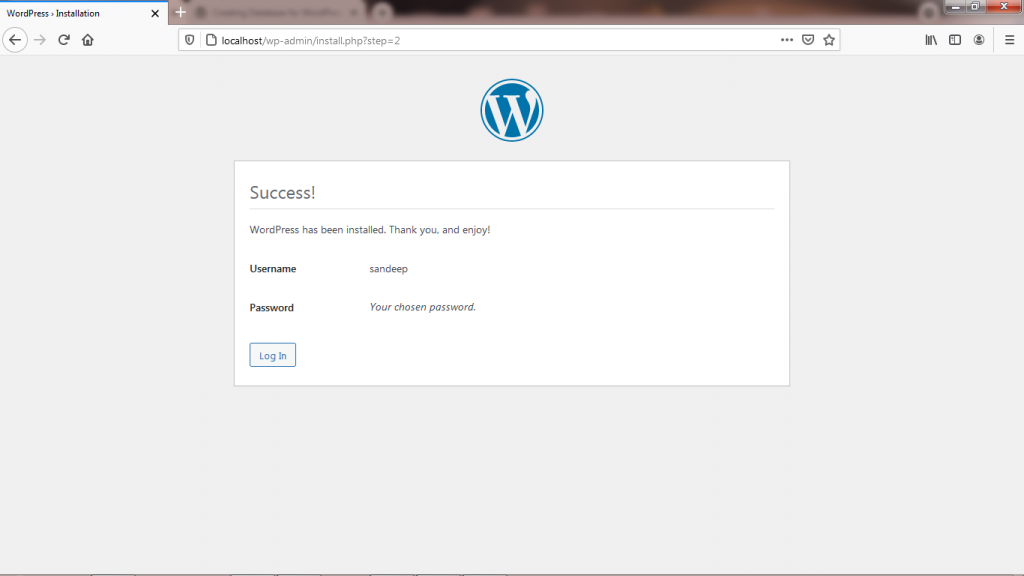
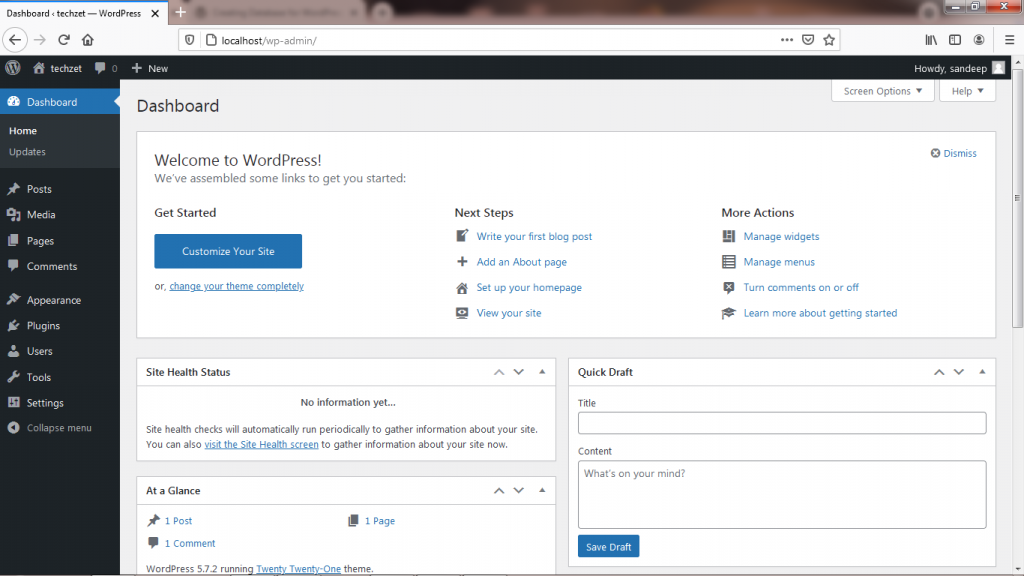
All Done
Step 9 – Access phpmyadmin to manage WordPress website database
Simply access using localhost/phpmyadmin or youripaddress/phpmyadmin
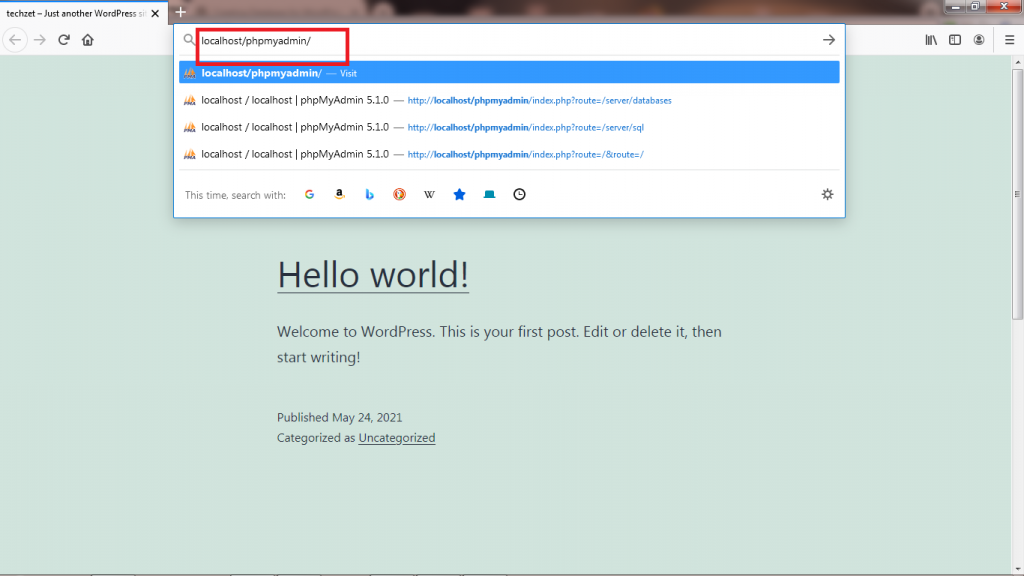
Login using your database username and password
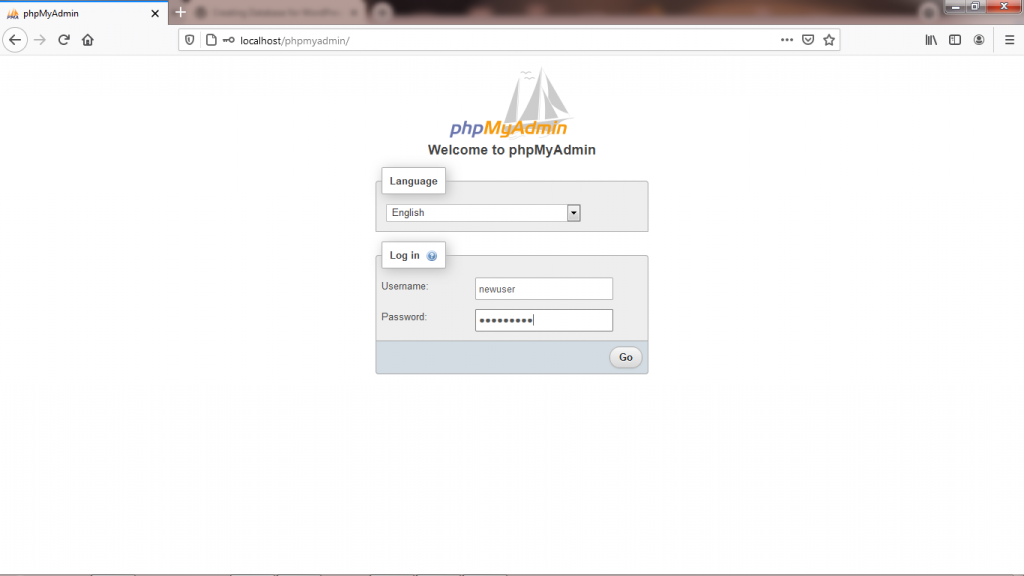
Your phpmyadmin page here to access database of website from anywhere
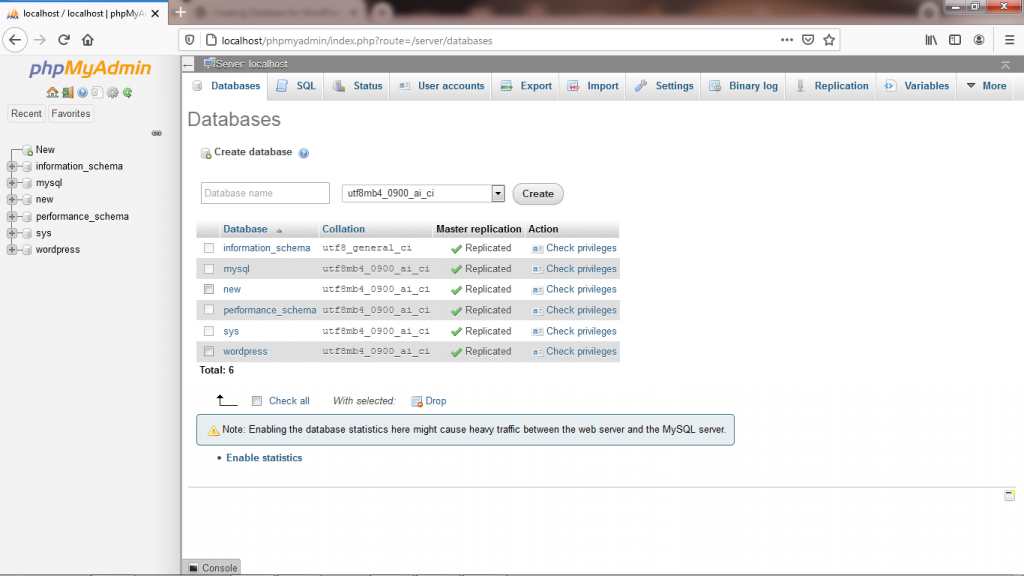
Step 10 – Get Domain for worldwide access your website
Get a domain name for free from Freenom for worldwide access your website. You can also buy a paid domain also of your choice
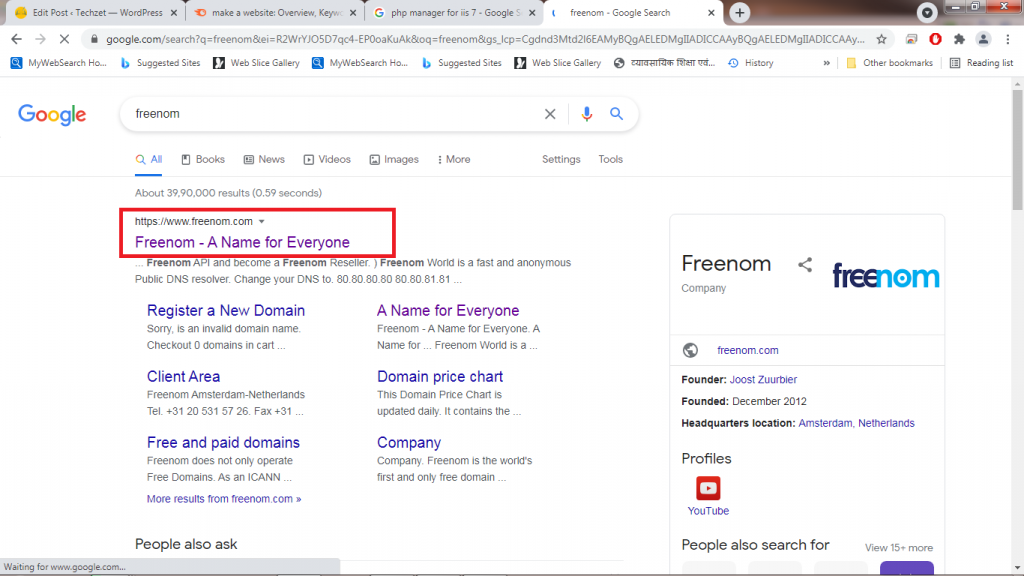
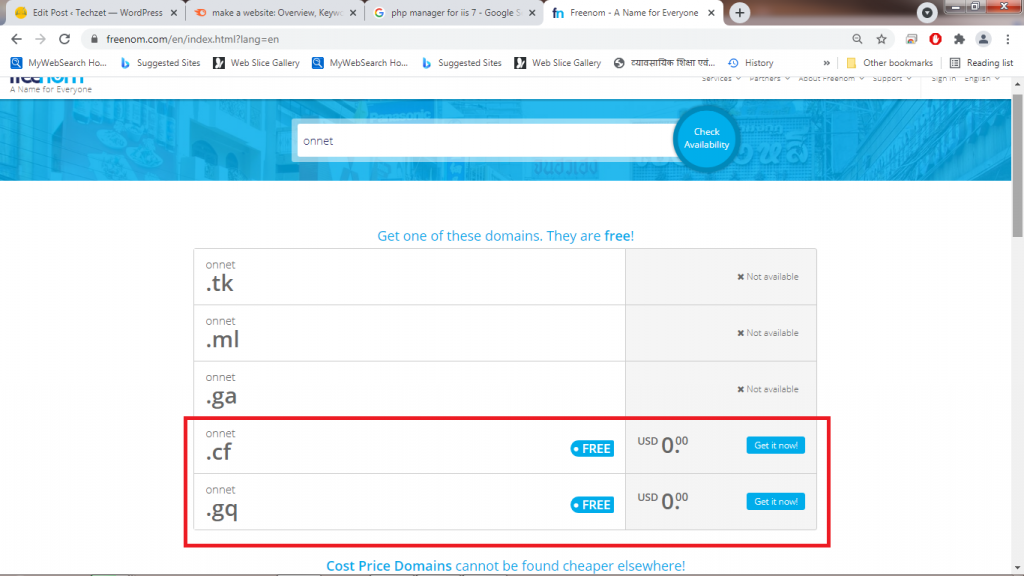
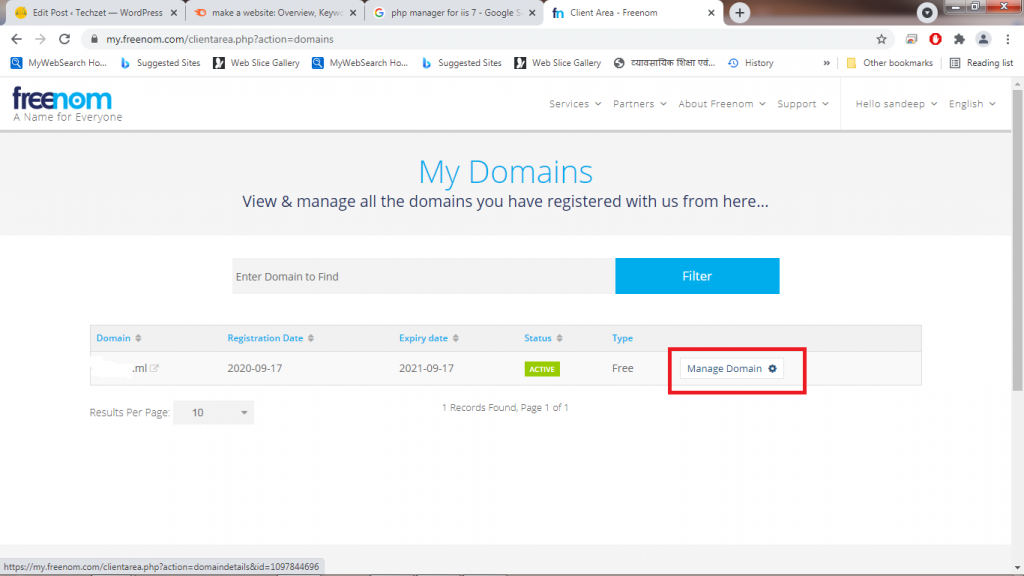
Get your IP Address by typing ipconfig in cmd and Point your IP Address here

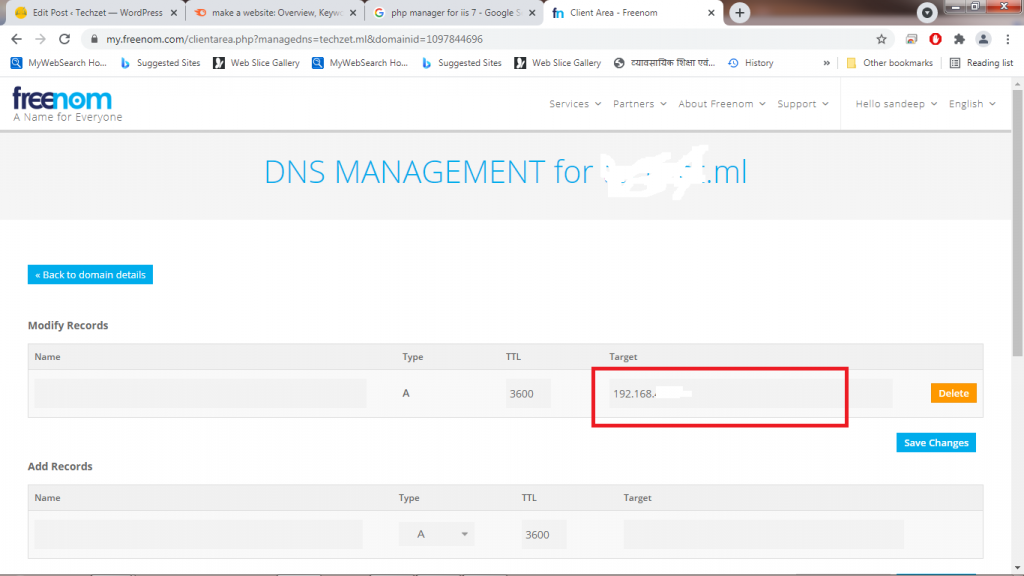
Change Your DNS
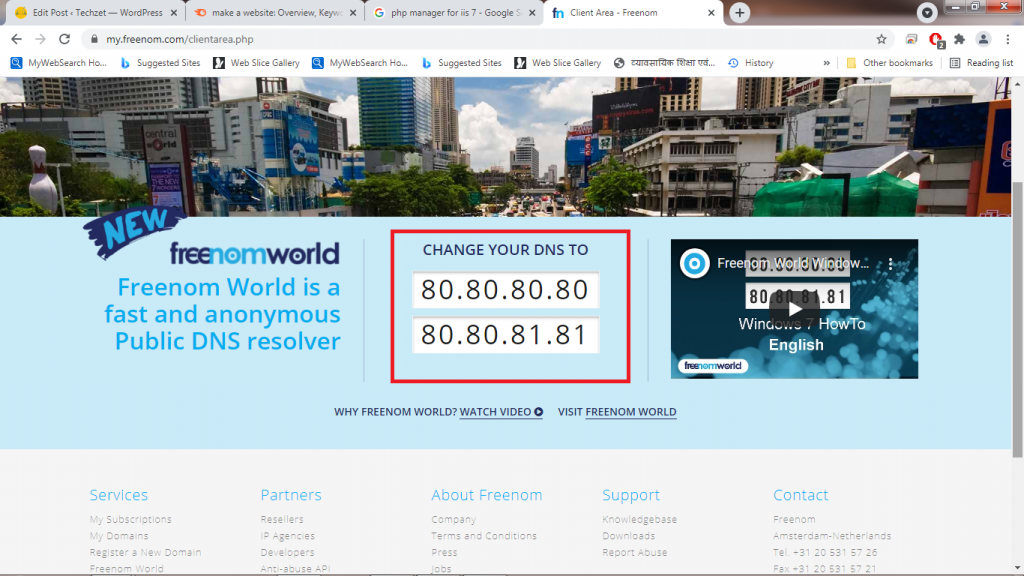
Open Network and Sharing center and follow these steps
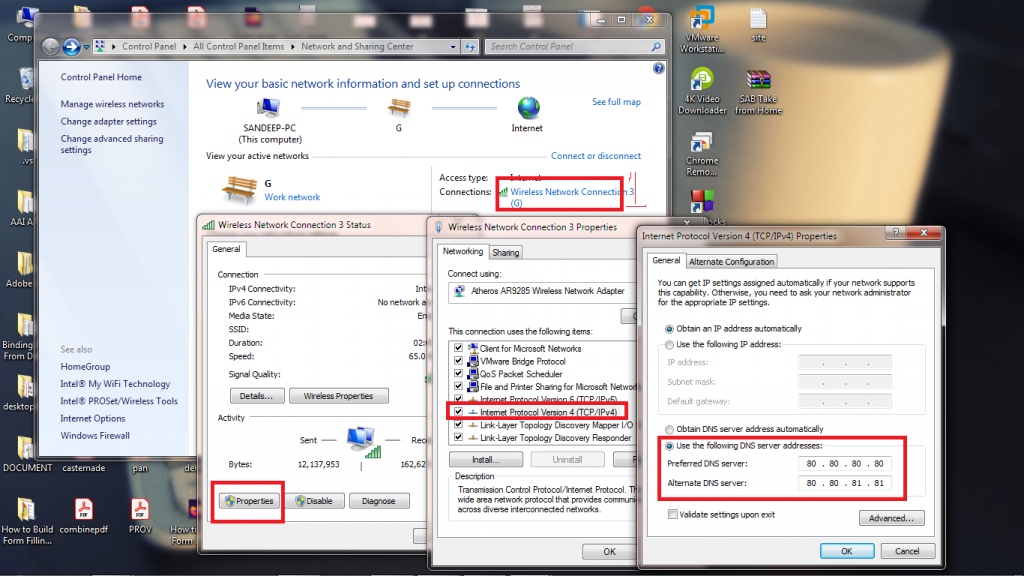
Now you can access your website using your domain name.
I Hope this will help you a lot to how to make and host a website from your computer accessible from anywhere.I have put my all efforts to bring this before you.
I have mentioned all the steps still if you found any problem related to requirement of any software or features you can search for solution on internet.
Read More
How to start your own Blogging site in 2021
